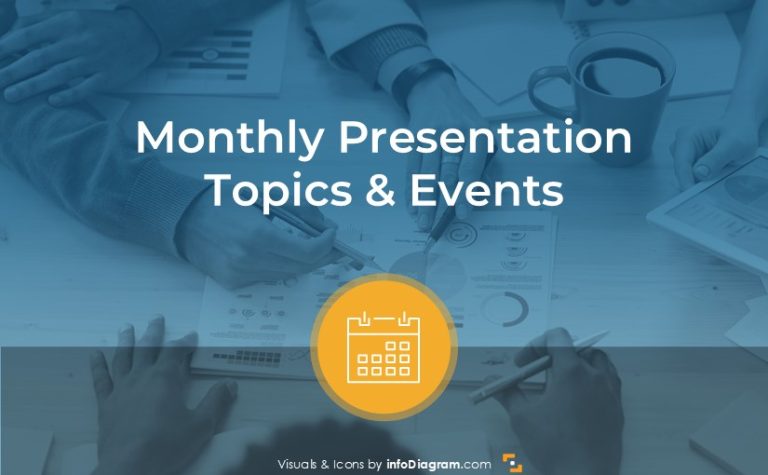Design Tricks for Improving Dense Text Slides
One of the famous rules of how to create a presentation is to have one idea for one slide, using of large font, one element that attracts attention. It’s all great – in theory.
If you work with various business and corporate presentations, you know in reality it’s not possible. Because you need to present much more content on the slide than only one idea. Reasons can differ – it’s because requirements of the situation, or of your boss. Or because you need to send the same presentation later by e-mail… .
So what can you do? Read on, I’ll show you a few ways and slide examples of how to quickly improve dense text slides in PowerPoint.
1. Work with text on a slide
First, look at the text content on your slide. See if you can’t divide this slide into several separate slides. You would gain a space to make text bigger and hence more readable. It would allow you to add some illustrations, too.
Another thing to check is whether you can simplify the text further and make it shorter. Consider, for example:
- to remove filler words such as “this particular part”, “therefore”, “namely”, “such as”. Often you can replace them by symbols such as : , –
- replace a full sentence with bullet points
- remove repetitions
- split long text blocks into paragraphs
- long sentences can be replaced by two or more simple ones
This way you can gain some space.
2. Find structure in your content
Analyze your text – try to find there a certain structure. Maybe you will find some groupings, or hierarchy where one main element that contains another 3 or 5 subpoints. Or your text describes a list or a process.
Finding these types of structures helps you to organize dense text slide into visual blocks. Divide your content into separate text boxes and establish relationships between them. Here are examples you can consider:
- for a list with same value elements – place text boxes next to each other on the same level (in a row or column or a matrix)
- for cause – effect relationsip, add an arrow between the elements
- for hierarchy – place text elements in top-down layers
- for a map showing dependencies – create a network of text elements linked with lines
Browse for slide examples of specific types of structures on our webpage or read article presenting 18 diagram types to visualize various information structures.
3. Change text to diagram
Once you have identified your structure of your content, think about how you can present it graphically. I suggest to split your text and insert it into separate rectangles. Then arrange them appropriately on the slide. You can also use PowerPoint’s SmartArt tool to create a prototype of diagram. There are many different types of structures to choose from, such as timeline, process, cycle, list, hierarchy, relation, matrix, or pyramid.
I use SmartArt tool to initially visualize my content, and then I extract shapes from it. This allows me to adjust the text elements inside shapes individually.
If you want to learn how I do it step by step, consider visiting our online training on creating visual slides where I show this process live.
Here’s an example of result – a customized diagram representing process of AI implementation and hierarchy of underlying elements. I guess you won’t recognize that was created using a SmartArt.