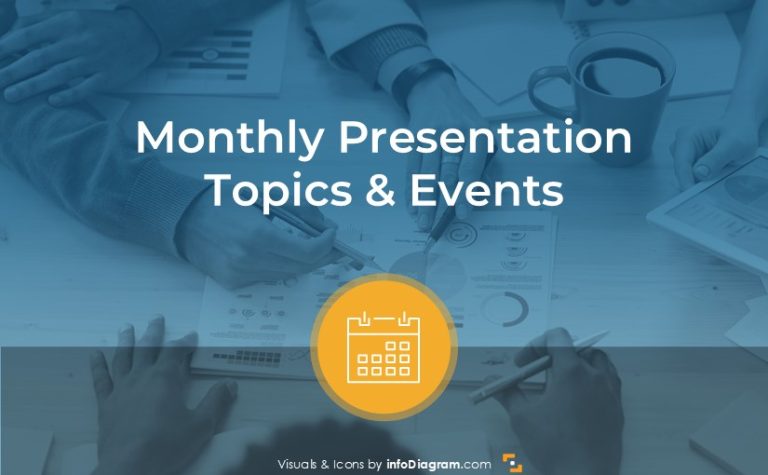7 tips for stress-free conference or seminar talk
Do you have an important speech to deliver in public? Want to deliver such a presentation smoothly?
Follow this checklist of practical tips on how to prepare for a conference or seminar speech.
The list is based on my experience of visiting, organizing, and speaking at various business and academic meetings. A great source was also being a member of the Toastmasters club – a global network of public speaking groups.
So what should you check before presenting at a larger meeting?
Check logistics with an organizer
Before you start preparing the speech itself, make sure to get this information from the organizer concerning your talk. This will ensure you know about the context of your presentation:
- When and how to provide your presentation file?
- What computer will be used for running presentations – theirs or yours?
- What presentation format their computer will support?
- Will there be a clicker device? Can you use your presentation remote? If you use the organizer’s computer, you may need to install the clicker drivers before.
- Will there be a microphone? What kind?
- Can you check the conference room? When?
- Who will announce you? Shall you provide some information for the person presenting you?
Collect this information early, at least 2 weeks before your talk, to have enough time to prepare.
Now you have time to work on the presentation content.
Do final proofreading of your slides
So you spend time preparing your speech and slides. Before you pass it to the organizer, do one last check of the slides – yourself or ask a third person, a colleague, for example, to check it with you:
- Check for mistypes – run spellchecker (keyboard shortcut on MS Office with Windows is F7). Read more in article with tips to avoid and fix mistypes by using the PowerPoint spellcheck tool.
- See if you use a consistent style. For more details, see our blog on how to avoid a messy slides look.
- Run full slide show in presentation mode, through all slides, to see if all slides display correctly.
- check animations, if you have them.
- see if the text is not too small. It should be easily visible from the last row of the room
We have put together a slide design cheat sheet with examples and best practices for slide design:
Send the final file to organizers in advance
I know time before deadline is stressful one. You may try to work till last day, to make your presentation perfect. But there is still something to improve. And that leads so working till last minute,
However, if you want to avoid stress before your talk, create your own internal deadline at least a few hours before the organizer’s one. Sending the presentation 5 minutes before the talk is a plan for disaster.
A professional conference organizer will ask presentation file a few days ahead. After you send the file, ask for confirmation that the organizer got it and was able to open it.
Backup your presentation file
Prepare for a situation when a technology will fail. Even if you send a presentation to the organizer, have your copy ready, too. Save the presentation file in several places to ensure that if something goes wrong, you will be covered.
- Export your presentation to a PDF file. This universal format will work on most computers Mac or PC, even though it won’t have animations.
- Save the final presentation files on an external storage, e.g. a pendrive.
- Upload the presentation to the cloud, or send it to yourself by e-mail.
Check the presentation room
Whenever possible, try to see the conference room before the talk. It may be a day ahead, or in the morning of your speech day. If you can’t see the room before, then show up early – at least 1 hour before.
What to check, especially if there is no technician responsible on the spot:
- Check data projector – if you connect with our computer, what cables are needed? Can you connect them to your computer? Can you connect wirelessly? Test it.
- Check the power outlets – is there a place to plug your computer close enough to projector and where you will stand?
- Test slides on a projector – run the whole presentation show. Sometimes the projector colors look different; a light grey may not be visible at all if there is low contrast on a projector. It happened to me several times, especially with older projectors, that colors were distorted too – green looked like blue, or slide edges were not visible at all.
- Check if the projected content is visible from all places where the audience will sit.
Rehearse your speech
There is never enough exercise, just not enough time. You should tell your speech fully at least three times.
What to notice when rehearsing, besides the presentation content itself?
- What transitions you use to move from one point to another. Can you make it smoother?
- Measure the time each rehearsal takes you. Consider you may be asked a question in the middle or be interrupted other way.
- What’s your speech pace? People tend to speak too quickly when nervous. Try slowing down your pace intentionally. Use pauses. A well-timed pause is a powerful tool to get attention. Add a pause before and after important point. This will add weight to it and allow the information to sink in.
- What’s your body language? Standing tall projects confidence. Use hand gestures to emphasize your points.
And if you don’t have time for a full-length rehearsal, try going through at least the first 5 minutes of your speech. The opening is the most important part. Work on it. How will you start your speech? What opening sentence will you use? How will you enter? If there is someone introducing you, settle with that person how this will be done.
and take a good sleep before!
Delivering a speech is mentally intensive and you need full power of your brain.
A common mistake speakers make is trying to cram all rehearsals late into the night before the speech. Get a full, restful night of sleep (7-9 hours) before the presentation. Sleep consolidates memory, sharpens cognitive functions and helps regulate emotional responses. A rested brain is less prone to freezing under pressure, improves recall of your key points, and allows you to respond flexibly to audience questions or unexpected issues.
Have you got anything to add?
Here’s a video version of those tips, if you prefer this format:
Graphics used in the video:
- infoDiagram’s Watercolor ppt shapes
- Scribble PowerPoint shapes.
Further articles and resources on presentation graphics
- How to Show Key Data or KPI on a slide
- Changing bullet points to infographics slides
- Every business presentation should start with a diagram [LinkedIn article]
- Toastmasters Public Speaking Clubs worldwide
- TED talks related to public speaking: Chris Anderson’s TED’s secret to great public speaking or book The Official TED Guide to Public Speaking
Looking for more creative presentation graphics? Get on our newsletter and get a bonus of free sample diagram PowerPoint graphics.