Use To-Do Checklist Graphics For Original Presentations
How do you present projects to your team? Do you share your personal to-do list? Do you create a to-do checklist presentation for the entire project? No matter what your approach, if you want your team to efficiently manage their many tasks and assignments, it is essential to give a compelling to-do list presentation. This easy-to-use time management tool is crucial to many organizations.
Elevate your business performance presentations with our curated resources – visit our financial performance PPT reports webpage.
Do you already use checklists in your organization? If you have a game plan for using To-Do Presentation Checklist PPT Graphics in your organization, check out the full graphics set and get inspired for your next presentation.
Use a diary illustration with your checklist and a summary
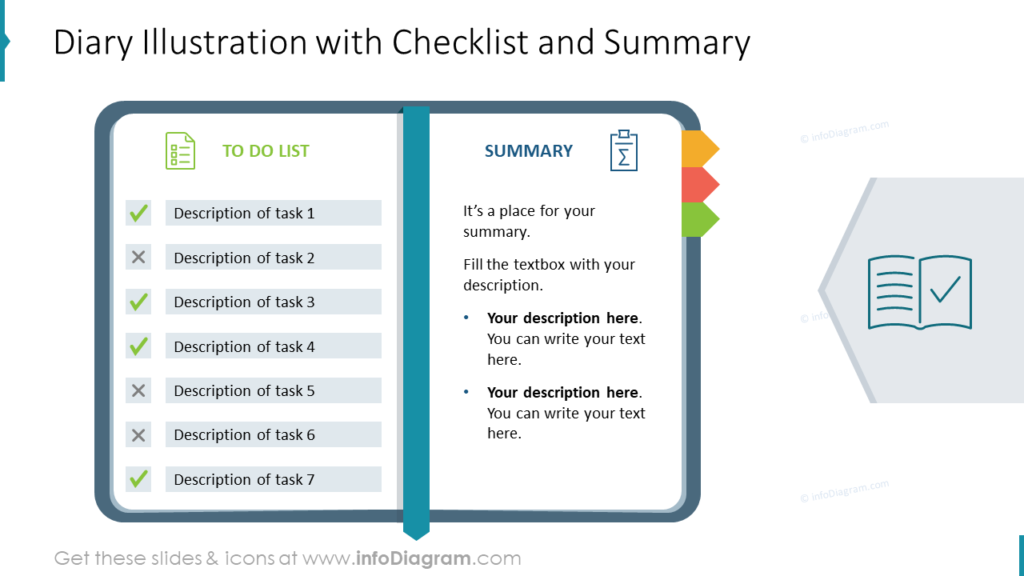
Do you or members of your team use a planner, diary, or bullet journal to track tasks and accomplishments? If so, this visual metaphor will resonate powerfully with your audience. Even if your organization is entirely paperless or digital your audience will understand what the graphic means and how it relates to the project at hand.
Use photographs and icons to create eye-catching slides
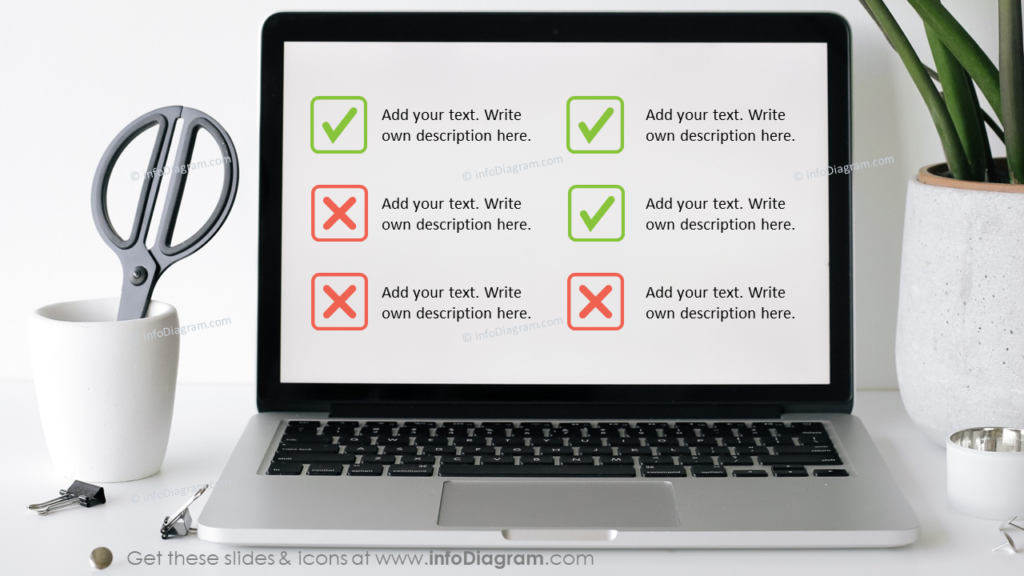
Look at this eye-catching slide which utilizes a photo of a laptop sitting on a modern, minimalist desktop. The clean icons used to represent tasks to do or not do match the sleek background. The icons can be customized to suit the color scheme of your presentation, the organization, or which represents your audience rather than using green, which symbolizes ‘going’ or ‘yes’, and red, which symbolizes ‘stopping” or ‘no.’
Use weekly to-do checklist and monthly priority templates
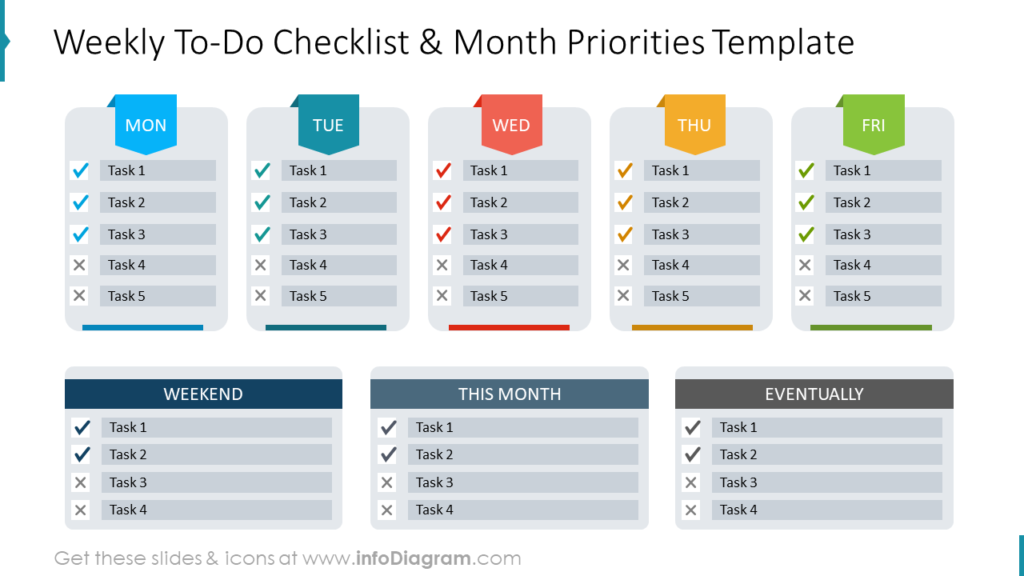
Rather than looking at the big picture and overall project checklist you can also look at smaller segments of time and break each phase into smaller tasks. This allows you to break steps into smaller, easy-to-accomplish tasks and goals. When using the example task list, weekend, and monthly goal templates you can help turn overwhelming projects into concrete, easy-to-complete, and monitor steps.
How to present a to-do checklist effectively in PowerPoint
Instead of using an unattractive table use creative To Do Checklist visuals to create an eye-catching, symbolic infographic.
l. Use long rectangles in different colors to create a 5×6 table. Leave free space on the left side of the table.
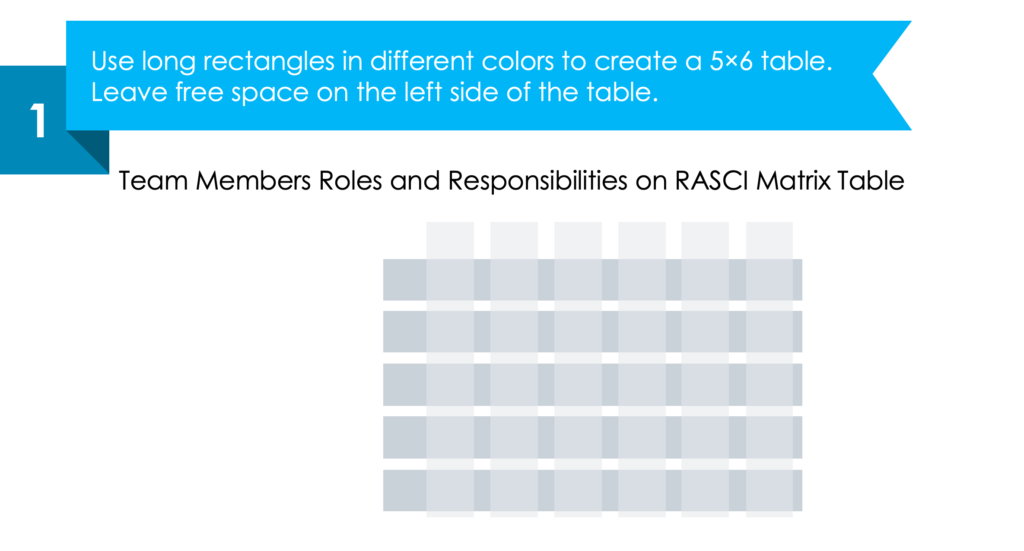
2. Add ribbon shapes for the titles for each row and column.
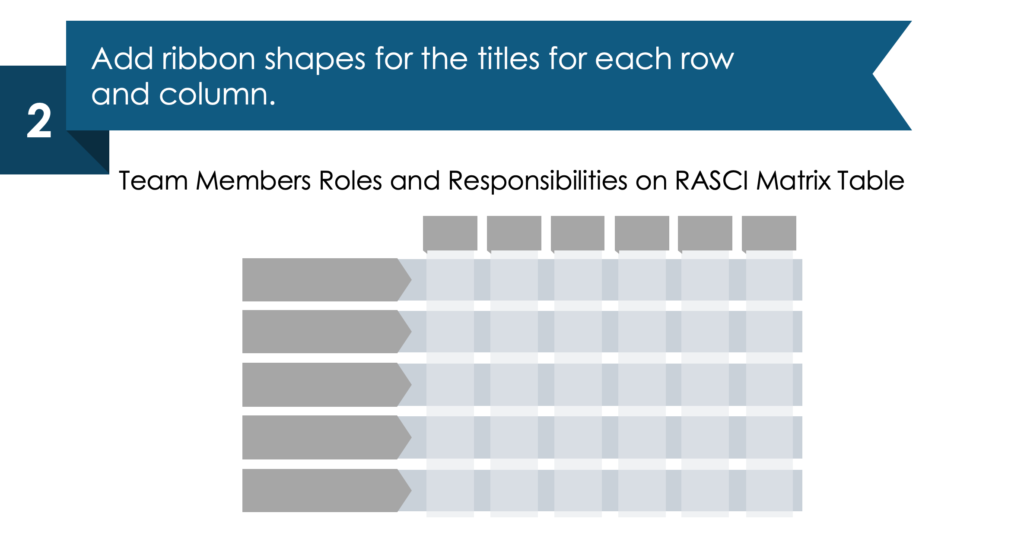
3. Mark each ribbon with colors and fill it with text. Make the column rectangles a lighter color.
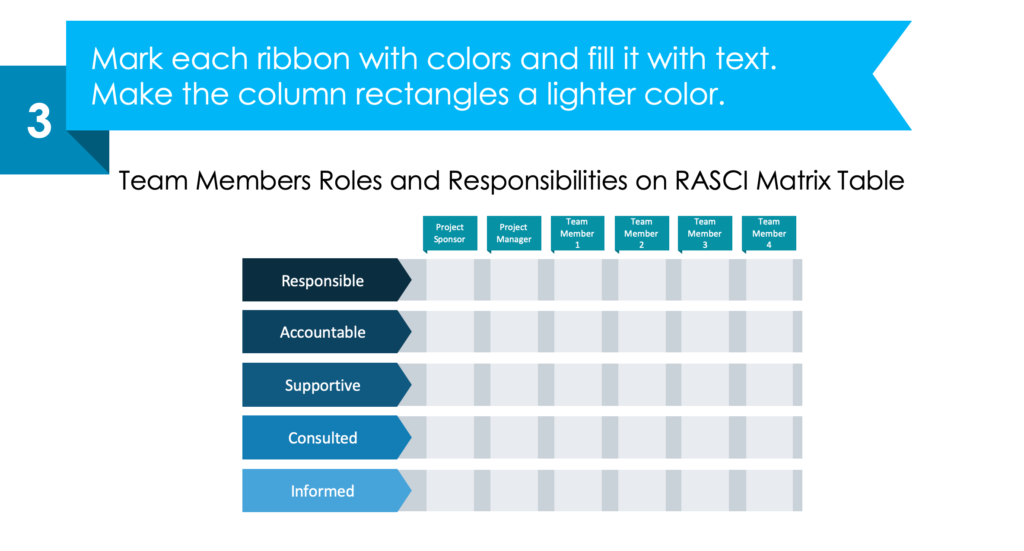
4. Add circles with icons for each title in the row. Fill in the columns with icons that symbolize do or don’t.
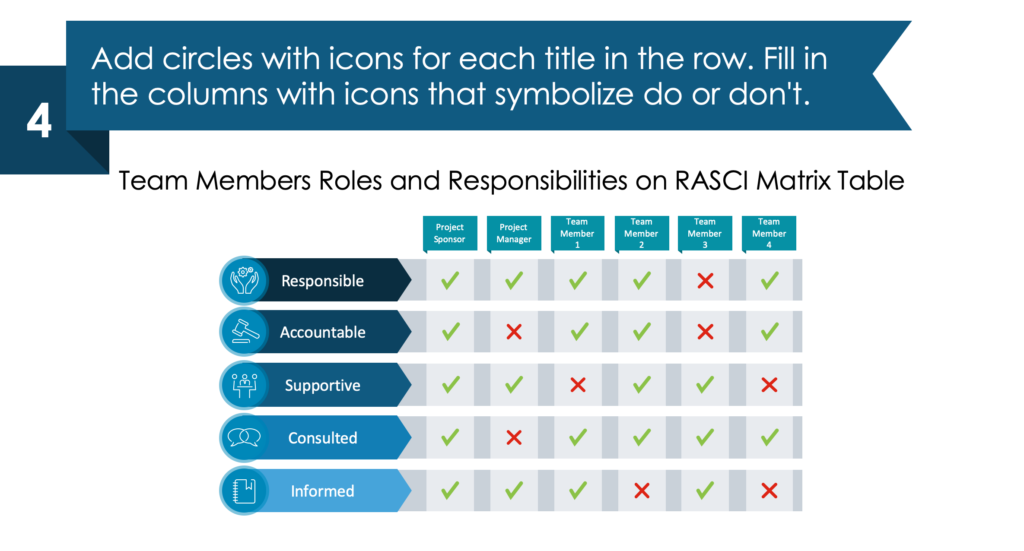
Explore our YouTube channel for more creative inspiration:
Resource: To-Do Presentation Checklist Graphics
Giving a presentation that is cohesive and impactful is possible. You do not need to complete the time-consuming process of creating your own graphics or rely on boring, default charts and other visuals from PowerPoint. You can use any of the to-do list checklist templates, tables, and RASCI matrix templates to help your audience understand.
Breaking down assignments into specific tasks is an essential component of time management and multi-tasking. Your audience will benefit from the effective utilization of professional visuals.
Check out the full To-Do Presentation Checklist Graphics icon set to see how a 4-step challenge list can turn into the final outcome:




