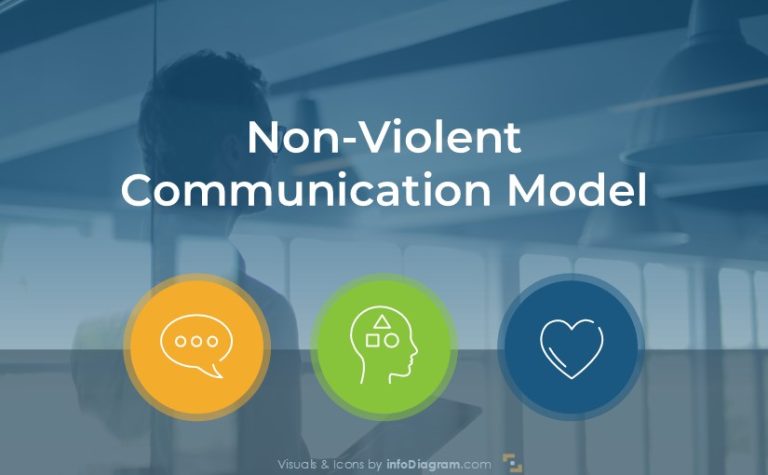Creative Ways How to Present HR Systems and Roles
When presenting a complex landscape of modern HR systems such as HRIS, HCM, and HRMS, make sure the presentation is easy to understand. Infographics and charts can help you present HR solutions in an engaging and visually appealing format.
Let us share examples of what visual slides you can use to explain HR systems concepts.
Get all the graphics presented here – click on the slide pictures to see and download the source illustration. Check the full Human Resources Systems Metrics Presentation.
Present a definition of specific HR systems
To present what those systems stand for, you could just write definitions in plain text:
- HRIS stands for Human Resource Information System. It focuses on managing employee data, payroll, and compliance, serving as a central database for HR functions.
- HCM stands for Human Capital Management. It encompasses HRIS features and adds strategic tools like talent management, workforce planning, and analytics to maximize employee potential.
- HRMS stands for Human Resource Management System. It combines HRIS and HCM functionalities with a focus on automating HR processes, such as time tracking and scheduling, for efficiency.
The better way is to present this information in a more structured form, using simple shapes, outlines, icons, and other visuals to enhance clarity, engagement, and retention. Visuals help break down complex information into easily digestible parts.
In this case, we used a clean composition and outlined style. Additionally, we recommend adding outline icons and visuals to create a clean, contemporary feel that avoids clutter.
Outline style in design is a minimalist and modern approach that relies on thin, clean lines to define shapes and forms. Instead of using solid fills or heavy shading, this style focuses on contours, creating a lightweight and visually appealing aesthetic.
Show HR operations and strategy structure – role of HRM, HCM, HRMS
To express how those systems relate to each other and which system is for operational tasks and which is for strategy tasks, you can show it with a simple diagram. A well-organized diagram helps structure information, visually mapping connections between HR systems
As you can see above, you can quickly convey the role of each system without overwhelming the audience with long blocks of text, even if you need to put more details on one slide. How to do this?
You can illustrate how systems interact, making complex relationships more understandable by using a kind of onion diagram – rectangles embedded inside each other. This method not only makes the presentation more engaging but also helps quickly grasp the dependencies of HR systems.
We used a dark background for that to show a simple way to enhance clarity and visual impact. The contrast between the background and light-colored lines or icons makes key elements stand out, improving readability and focus.
Compare functions of HR systems
To compare a set of features or functions of a specific HR system, a table can be a good visual format.
To make such a table more interesting, you can apply some design tricks:
- add icons for specific systems;
- express “has/missed” information by a graphical “OK / cross” symbol;
- create a new table design – use custom shapes for row and column headers to break away from a classical table look.
Additionally, consider alternating row colors or subtle grid lines to improve the table’s readability. A well-designed table not only presents data efficiently but also keeps your audience engaged by blending information with visual appeal.
Present Human Resources processes by flowcharts
If you want to show typical human resources processes and areas, try to draw them as a flowchart diagram. It makes complex data and information visually digestible.
Here is an example of expressing HR processes, starting with recruitment, to employee development, administration, and ending with succession planning.
We arranged the elements in a circular sequence to visually represent continuous processes, ensuring a smooth and intuitive progression from one stage to the next. It makes logical flow. You can also keep connectors clean to maintain a smooth visual flow. In the last step, you can add simple outlined icons to represent each HR function, making the diagram more engaging and easier to understand.
Show the structure of strategic workforce planning
To show the hierarchy of HR strategy, consider using an onion diagram. It can nicely express what’s the core element and what are the next elements.
It reinforces the idea of strategic depth, as basic elements support external features. Use distinct colors and icons to clearly present various parts of the diagram, from core elements (business needs, strategy) to the most external elements (workforce development, talent acquisition, succession planning). This makes each layer of the diagram easily recognizable.
Visualize the HR Value Chain
The sequence of human resources values starts with Efficiency (how effective our HR processes are), followed by Efficacy (how well we do our job as HR), and ends with HR Impact on the business.
You can show visually the flow between these elements using slides like the sample below.
To design an HR value chain flowchart, we used arrows and rectangles in a single row to keep it linear and clear. We arranged the rectangles in a straight, left-to-right flow to ensure a natural reading order.
List HR Roles with a visual concept map
Human resources roles can be divided into two levels:
- Executive level with CEO, CFO, COO, CTO, CHRO, VP of people, and VP of Finance
- Management level with roles such as HR Manager, HR Business Partner, L&D Manager, HRIS, HR consultant, and others.
To show such a list of roles in a presentation, use a visual map – see how we proposed it on a slide below.
To effectively present HR roles on both levels, consider designing a structured comparison two-column format. Instead of a plain list, we suggest using two visually distinct circles to separate executive and management roles clearly.
We enhance clarity by using icons or simple illustrations to represent each role category, making the slide more engaging. You can also apply color coding -e.g., red for executive roles and a slightly contrasting color as blue, for management positions.
Compare HR Manager and HR Business Partner responsibilities
To show the responsibilities of specific roles, e.g., HR Business Partner and HR Manager, you can prepare a creative list of shapes, e.g, hexagons, as we did below.
For a more visual approach, a hierarchical diagram or an organizational chart can illustrate reporting relationships and role distinctions. This makes it easier for viewers to grasp the structure at a glance, ensuring a more impactful and professional presentation.
Alternatively, you can create a comparison with a two-column structure or a table – see below.
Design tip: Try to keep the same colors for specific role comparisons; it makes understanding the presentation easier. You can also label each column with distinct, easy-to-read headers to ensure clarity. The uniform sizes and spacing for rectangles create a clean, structured layout.
If you want to compare specific HR job attributes such as focus, scope, and orientation, you can create a table structure with the first column listing the names of those job attributes and then present specific HR BP and HR manager roles. See the visualization of this tabular HR roles comparison below.
In this slide, notice how properly aligned texts keep the table informative yet uncluttered. Consider adding small icons inside or above the row on the header of the table to reinforce key concepts visually.
Designers’ tips for effective HR presentations
Good design supports effective communication and creates an overall impression of a presenter. That’s why try to apply these slide design tips when preparing a presentation for your HR meetings:
- Logical flow – organize elements in a left-to-right or top-to-bottom direction to ensure an intuitive reading experience.
- Use consistent style of shapes and graphics – maintain uniform sizes and spacing for rectangles, and apply the same style of outlines and icons.
- Explain concepts with diagrams and icons – add icons if there is space to express key concepts visually. And illustrate flow, hierarchies, and dependencies using diagrams.
- Break the monotony occasionally, and consider using a dark background for a modern look. Such a dark mode design with bright accent colors makes the slide stand out.
Resources: HR Presentation Templates
The slide examples above are part of the Human Resource slides library. The full presentation is available in the infoDiagram collection of PPT graphics:
or browse whole set of HR related presentations.
Related articles of presenting HR topics:
- Present HR Trends with Impact: PPT Slides Examples
- Making Engaging Employee Appraisal Meeting Presentation with Visual Slides
- How to Create Engaging Slides for Employee Onboarding Meeting
Watch the presentation video with slide design ideas: