Using a Sticky Note Effectively in a Presentation
Like using a sticky note in your workplace? Then why not incorporate them into the presentation? 🙂
If you are looking for inspirational presentation ideas to enhance your PowerPoint slides, then we encourage you to try adding post-it notes, also called sticky notes.
We have designed a collection of creative sticky notes graphics that you can download and use in your presentation. This way, you can make an original slide that easily will catch attention.
Note: All pictures below can be found in Sticky Notes icons PPT set (see details by clicking the pictures).
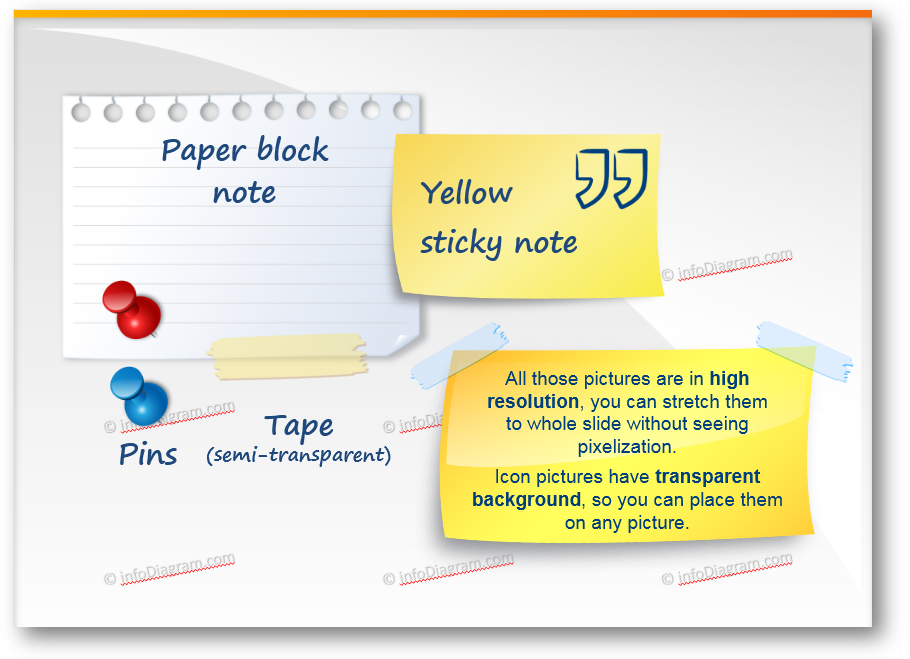
Where to apply Sticky Note and Tape elements?
Using these creative shapes you can easily freshen up the slide, but it will still look professional. Here are some examples of how you can enhance PowerPoint presentations:
- outlining the main message
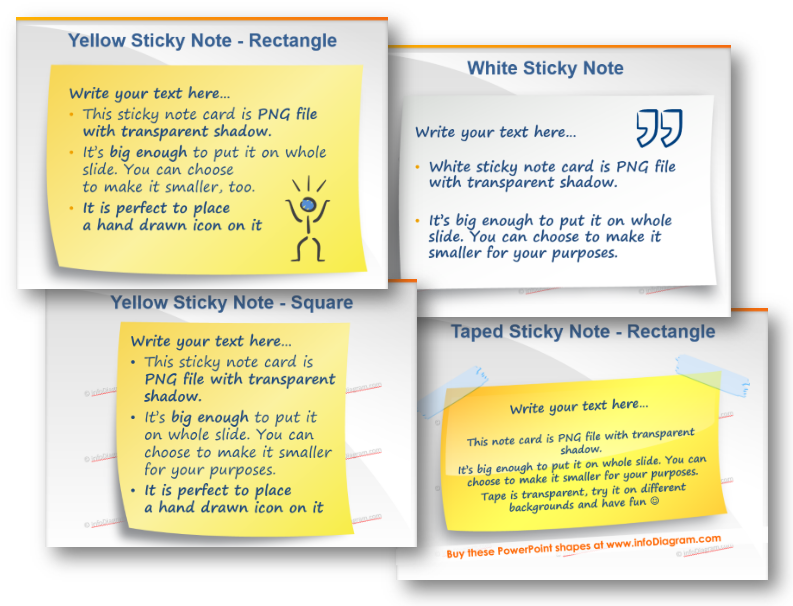
- creating TODO lists
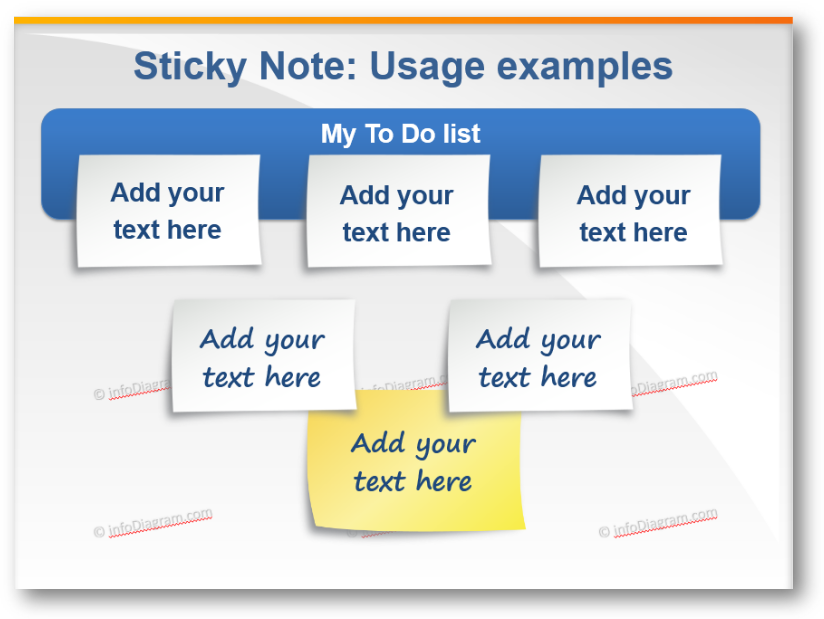
- placing descriptions and checklists
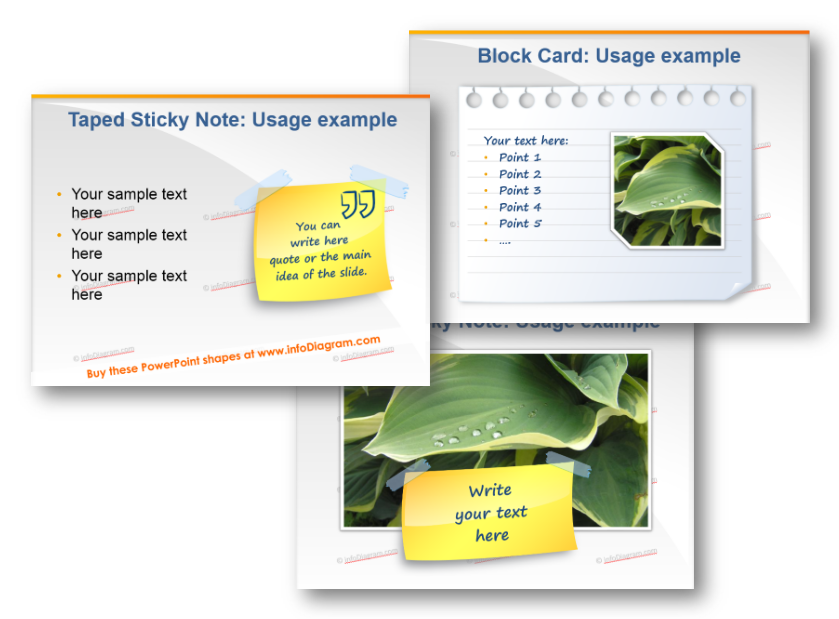
- representing business acronyms, such as SMART goals explanation on this blackboard
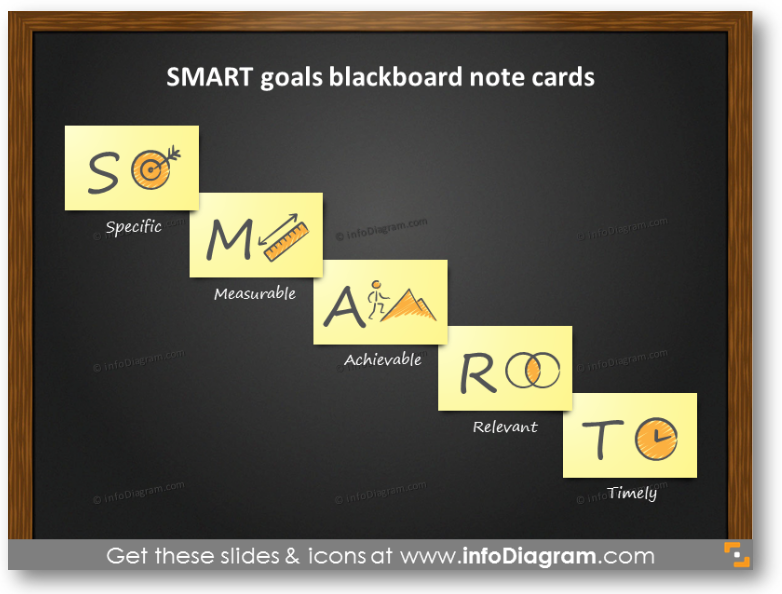
- illustrating kanban board – simulating real paper post-it wall
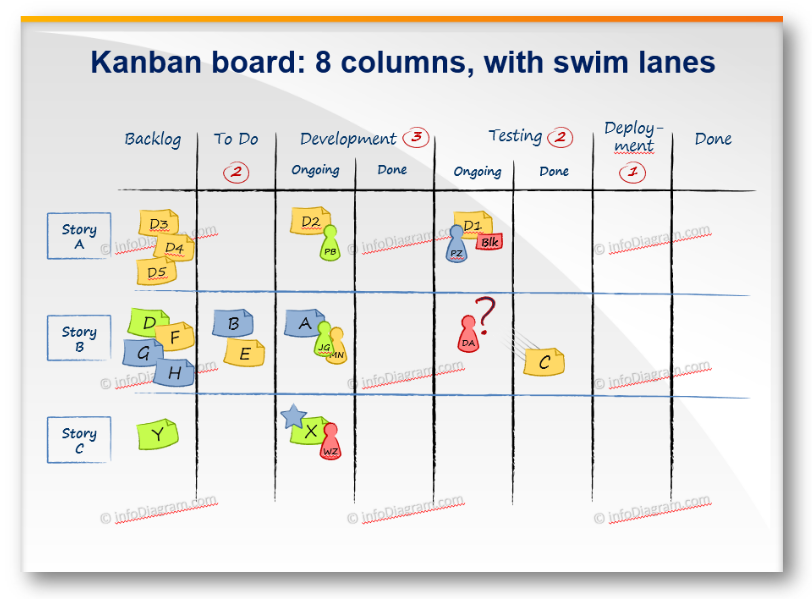
You can get a PowerPoint editable version of all Sticky Notes here.
Besides adding these shapes to PowerPoint slides, you can use them also in other documents – eBooks, Excel sheets, also Keynote, Prezi, and other tools. For MS Office apps a simple copy & paste of the data chart or symbols will work. For other tools (Canva, Prezi..) saving icons as image and adding them as a picture will do the work too.
What’s inside the Sticky Notes, Pin, and Tape elements set?
The collection contains various graphical elements for PowerPoint – sticky notes, pins, and adhesive tape pictures. You can choose colors to correspond with your brand or the color scheme and layout of your presentation.
The visuals collection consists of:
- 6 variations of various color sticky notes cards (yellow post-it, white post-it, paper block card, rectangle, and square shape) with transparent shadow and background
- 4 color variations of a pin symbol with transparent background
- 8 adhesive tape shape variations with non-transparent, semi-transparent filling, and transparent background
- additional icons: quote mark, arrows, figure
All creative shapes and usage examples above are from our infoDiagram PowerPoint Diagrams collection. It contains picture shapes for enhancing PowerPoint presentations, which can be easily edited and added to your slides.



