Presenting a Comment, an Idea, a Chat – Be Creative with Speech Bubbles
Want to illustrate a comment, quote, or dialogue, or make an interesting creative timeline? Consider using stylish handwritten speech bubbles as a representation of various communication concepts in your presentation. Below we present six ideas for using a speech balloon on a slide.
[The graphics presented here is from Speech Balloons and Handwritten PPT Bubbles set. Click pictures to see details.]
Remember old-style comics with big white or yellow bubbles over the heroes’ heads? We’ve experimented a bit with this graphical concept, and designed a bunch of hand-drawn styled icons and you can see the result below.
Here are the six examples where you can use creative or flat bubbles:
- illustrate a discussion, chat, or thoughts
- highlighting the key point
- creating commentary notes on a slide
- using them in a timeline
- presenting survey opinions
- designing quotations
So let’s try using them on slides and see the result.
#1: Illustrating communication dialogues, chats, and thoughts
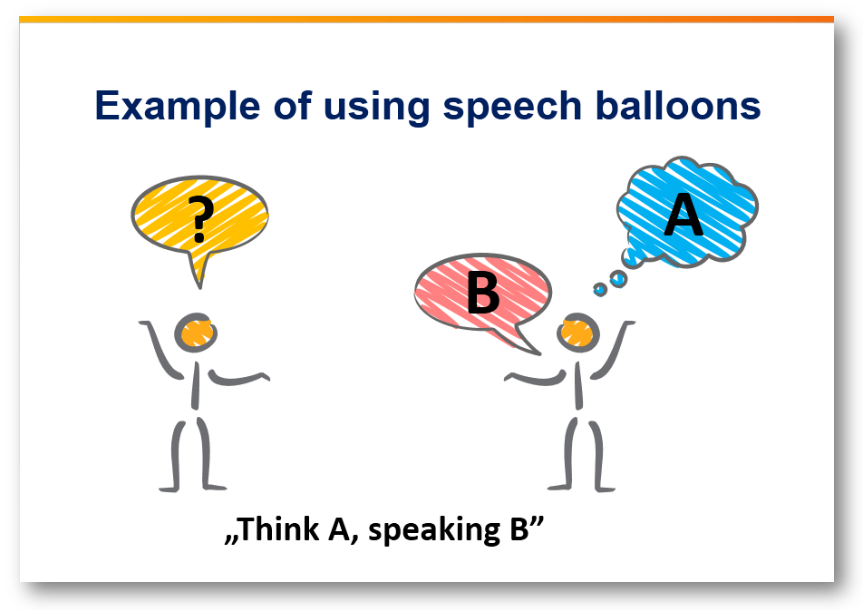
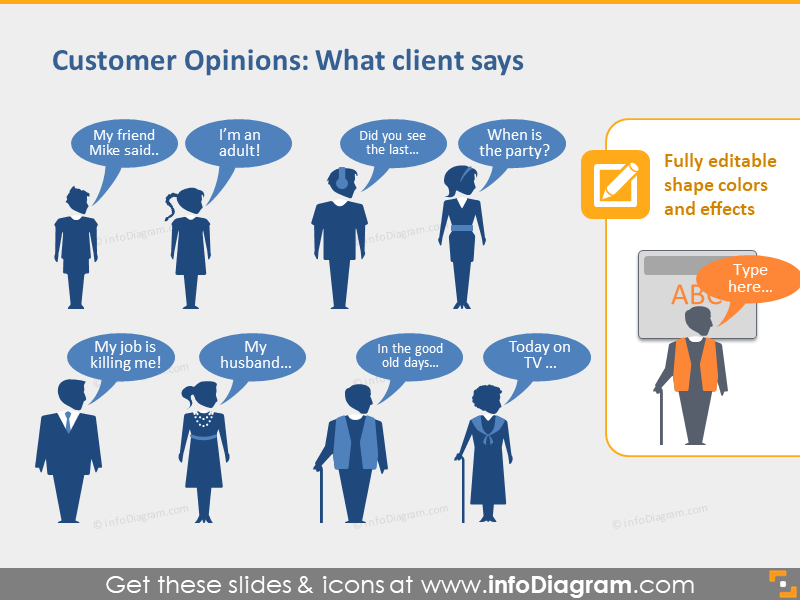
The classic case of using speech balloons. Use them if you want to show customers’ thoughts, people’s fears, or even your ideas.
Here’s how easily you can present your clients’ opinions.
#2: Highlighting the key point in a text
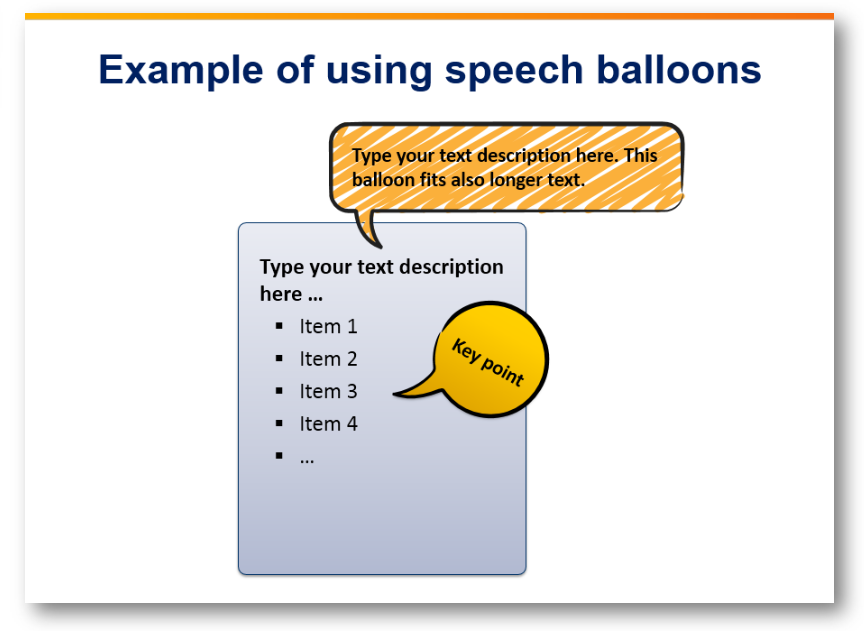
If there’s a big amount of information on the slide (which is better to avoid) and you want a particular idea to stand out, you can create a similar field for that. Looks creative and interesting from a design point of view.
#3: Using speech balloons as a note or a comment field
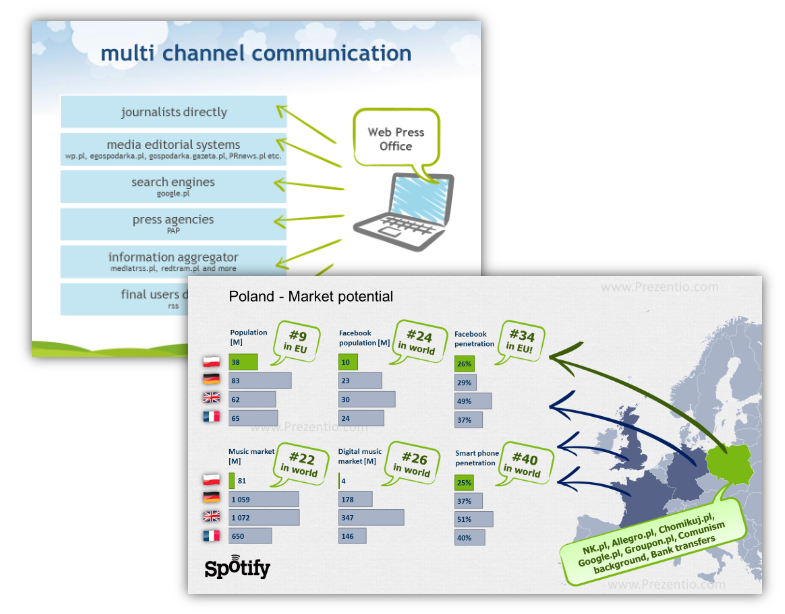
Adding notes to the presentation is not a brand-new idea. However what about using bubbles for that? That way you can outline key points or add any information you need.
#4: Showing the history of events on a timeline with comment bubbles
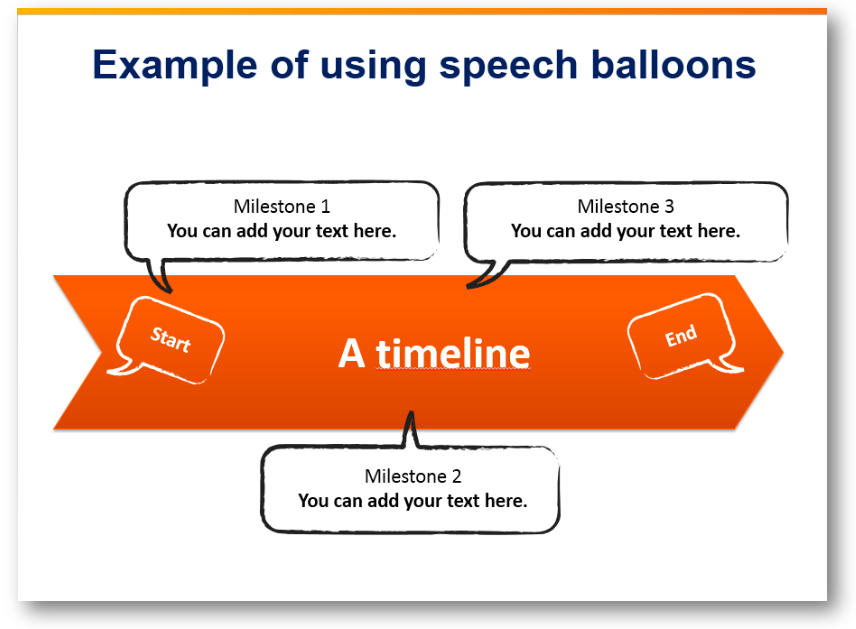
If you want to tell a story in your presentation, show it as a series of events in chronological order. A speech balloon will save place on the slide and nicely illustrate all milestones.
#5: Presenting a result of survey statistics by a bubble infographic
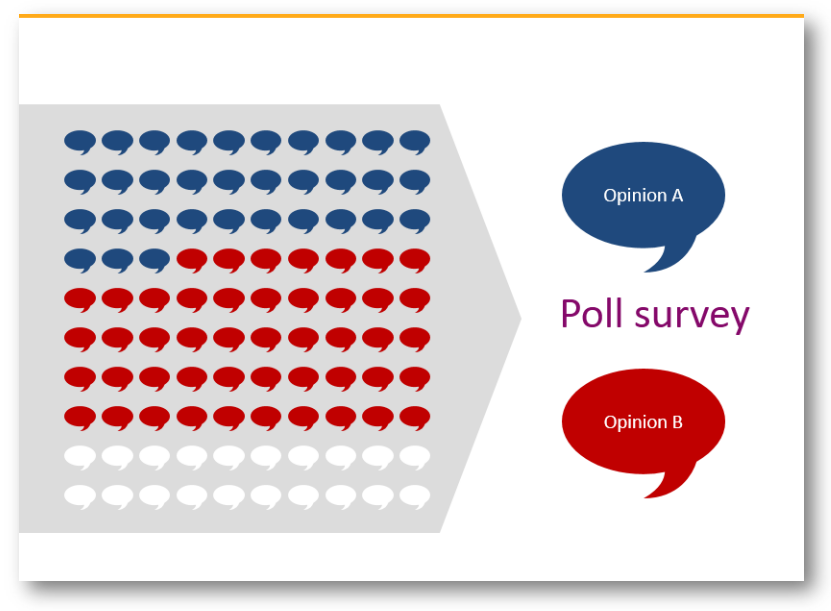
As poll surveys show people’s opinions about a product, survey, or company, the good idea is to make infographics. It is a proven technique, which helps people to catch information faster.
#6: Illustrating a famous quote to inspire your audience
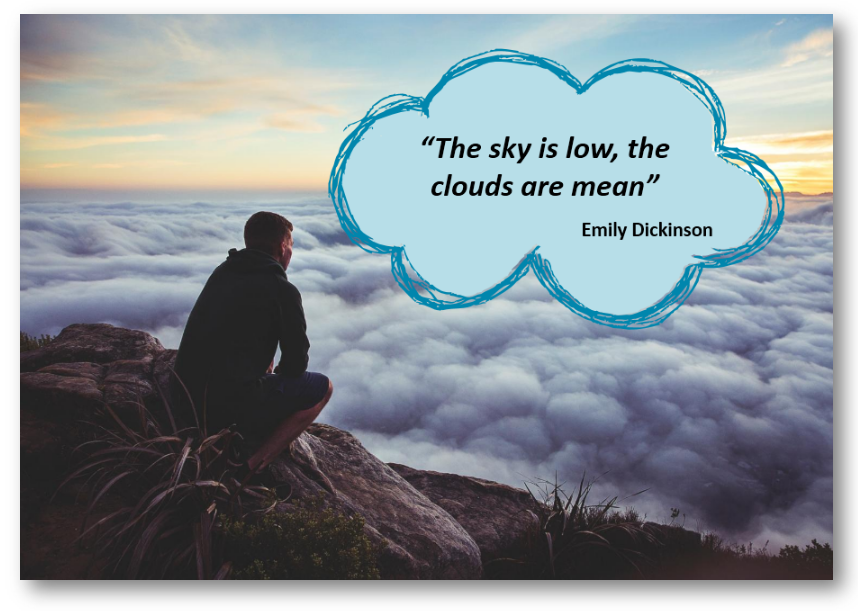
Another way of using creative speech balloons is to present quotes. Somehow in, our heads these forms are associated with people’s thoughts so your audience will get your message right.
Use your imagination, and be creative with speech bubbles
To sum up, the usage of speech balloons is much wider, than illustrating a man talking: you can show a discussion or one’s thoughts; highlight the key point; put commentary notes on a slide; create a timeline; present survey opinions and show a quotation.
Do you have any other useful ideas for speech bubbles use in a presentation? Share in the comments 🙂
If you decided to apply such shapes to your PowerPoint, you can create them yourself or you can reuse our collection in your projects.
All icons and usage examples above are from our infoDiagram PowerPoint Diagrams collection. It contains handwritten speech balloons and chat bubbles, which can be easily edited and added to other presentations.
What’s inside the Speech Balloon Handwritten Bubbles set?
The collection contains 36 various arrow vector shapes on 8 slides. You can choose colors to correspond with your brand, the color scheme, and the layout of your presentation, or create natural-looking icons with numerous colors. All symbols, charts, and diagrams are editable vector artwork so you can adjust them as needed, using standard PowerPoint tools. And they remain razor-sharp also if you resize them, unlike bitmap pictures.
The graphics collection consists of:
- 2 handwritten graphical styles:
- ink style with scribble and full filling (23 clipart icons)
- charcoal speech bubbles with gradient filling (13 clipart icons)
- various forms of speech balloons: oval, rounded, rectangle for short and long text bubbles
- usage examples: milestones in a timeline, highlighting a key point in a text field, visualizing chat conversation
If you like the scribble style, see the bigger complete All Scribble Symbols Bundle, with over 250 handwritten hand-drawn symbols and shapes.



