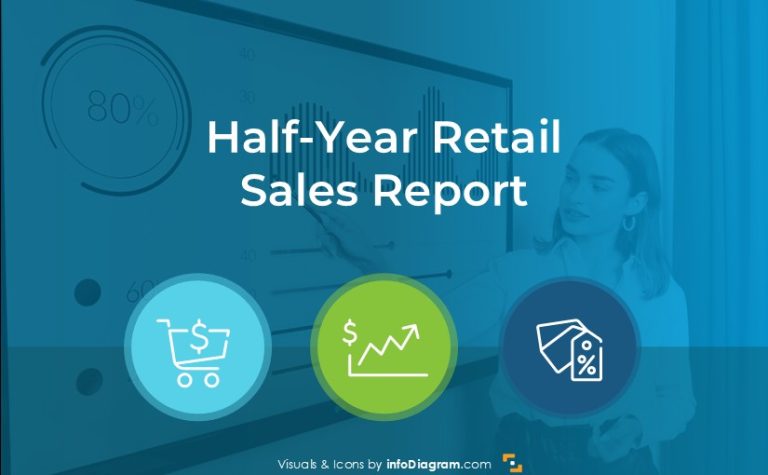How to Visually Present CapEx Report Using PowerPoint
Need to present insights of your CapEx performance, or evaluate capital expenditures?
Get ideas on how to show it in a visual way using charts and engaging infographicsthat emphasize spending trends, ROI, and future projections. Make complex data easy to understand and impactful for your audience.
- Structures of CapEx reports
- Presenting the CapEx term definition
- CapEx budget assumptions and key components
- CapEx budget table
- Capital Expenditure investment split comparison
- CapEx breakdown data
- CapEx data charts and dashboards
- Capital Expenditure projects action plan
Structures of CapEx reports
Depending on your business area, a typical Capital Expenses presentation may cover the following topics:
Presenting CapEx Results for a manufacturing company:
- Overview of CapEx Projects (Completed and Ongoing)
- Detailed Breakdown of CapEx Expenditures by various manufacturing and supply chain departments,
- ROI Analysis for Major Investments
- Discussion of Delays or Over-budget Projects
- Future CapEx Projections and Upcoming Projects
CapEx presentation for a tech Startup
- CapEx Allocations on IT Infrastructure and Tools
- Investments in R&D and Product Development
- Financial Impact on Burn Rate and Runway Extension
- ROI Expectations for Key Investments and approval by a board or investors
- CapEx Plan for the Next Fiscal Year
CapEx Results for a retail chain company
- Summary of Store Expansion and Renovation CapEx
- Facility and Equipment Upgrades: Cost vs. Benefit
- Performance of Newly Opened Stores
- CapEx Impact on Overall Retail Sales Growth
- Future Expansion Plans and Budget Allocations
Independent from specific industry, having a clear visual support for presenting CapEx helps you to make impactful presentation.
Let us show the examples of what such CapEx report presentation slides can look like.
Get all the graphics presented here – click on the slide pictures to see and download the source illustration. Check the full set of CapEx Investments Planning Financial ReportPowerPoint Template.
Starting with terms – reminding what is a CapEx
If you present to people who may not be familiar with financial terms, consider adding a slide with term explaination. Before diving into the details of the CapEx report, it’s important to understand why it matters for business.
The definition of CapEx (Capital Expenditures) stands for Capital Expenditure the funds that a company invests in the acquisition, maintenance, or improvement of physical assets such as property, equipment, machinery, or infrastructure.
To make this statement more attractive, you can illustrate it in a way with visual elements like infographics and pictures to explain the term making the concept easier to understand for your audience.
This way you are changing blocks of text into something easy to digest.
We suggest presenting the term as an infographic by using items to highlight the most important key points. You need to find harmony between text and graphic elements. In this case, we add the image on the right side for good composition.
Presenting CapEx budget assumptions and key components visually
The main steps of CAPEX evaluations include:
- Identifying capital expenditure opportunities
- Conducting a cost-benefit analysis
- Estimating financial implications of CapEx over time
- Identifying potential risks and uncertainties
- Selecting investments with the highest ROI aligned with strategic objectives
To present these steps visually you can use a flowchart instead of the ordinary bullet points. The flowchart helps to highlight key decision points and processes, enhancing understanding and retention of the information presented.
To present the investment decision process we decided to use monochromatic colors for better recognition of items while maintaining harmony. This choice enhances visual consistency, making it easier for the audience to focus on key information without distraction. Monochromatic schemes also evoke a sense of professionalism and clarity
Similarly, you can list the main assumptions of the CapEx budget, instead of plain text and present them in groups as you can see on the following two slides.
We added a separate colorful label for each category. Use a consistent color scheme to show them apart while keeping a cohesive look. If you add descriptions for each category, make sure the text size is easy to read, especially for longer texts.
To better present CapEx budget KPIs not as numbers in the table but as something more engaging, try to create such a data dashboard slide.
You can see below how we illustrated it like that.
To express visually cost categories we added icons representing each item. It helps to quickly convey information at a glance, making it easier for the audience to understand and differentiate between various expense types.
Presenting detailed CapEx budget table
To show a detailed list of CapEx investments in an organized way yet also attractive one, you can use such customized table – copied from Excel, where you enrich some data by adding custom graphics, such as table headers, category icons, or status indicators.
For better composition we added a picture under the table. Thanks to this the contrast between the background and the data table makes the slide more interesting.
We can recommend using graphical symbols to present the status, to create a customized table design In this example, we used traffic light graphics to communicate status indicators.
Showing Capital Expenditure investment split comparison
To compare investment split by new and existing business lines you can present it elegant visual way using customized pie chart presented below.
A consistent layout on all slides gives a professional look and makes navigation simple. In this case, we expanded the data chart legend into two parts. On the left side, you can see assumptions for a new business, and on the right existing business. Additionally, we used plant icons to illustrate a stage of development.
Present CapEx breakdown data
If you want to show the annual trend of the CapEx table, you can see below our proposal for presenting 3 years trend data table and stacked column chart split by asset types.
To enhance look of the table you can customize the headers of columns, use overlay shapes. For the column charts we created a separate visual legend presenting specific data categories with colors and icons. .
Presenting CapEx data charts and dashboards
To present multiple data charts on one slide, for example, CapEx budget split by period, by department, and by region, try to organize it in a readable form on a slide:
- for time-related data such as by quarters, use the bar chart or line charts
- for split comparisons – you can use pie charts, assuming you do have not many categories to show
See the slide example below.
Above you can see the idea, of how to make a slide layout for presenting more data charts together. We organized the charts into a clean grid structure to keep everything aligned and visually balanced. The simple chart types (e.g. bar or pie charts) make the slide less crowded and easier to understand. Keep fonts, colors, and chart styles uniform to avoid visual confusion.
Finish the presentation with Capital Expenditure projects action plan
You can close your CapEx report by presenting the table with an action plan for CapeEx projects. Transform the default table to a graphically enriched slide to visually represent the content.
Here’s an example of such a PowerPoint slide.
The clean layout ensures that there’s enough space between elements for clarity. All text and data are properly aligned for organized appearance. We suggest choosing simple, readable fonts and maintain consistent font sizes for both the table and project descriptions to keep a professional look. If space allows, add small visuals like icons, header shapes or others.
What to remember about CapEx report in a visual way
If you want to present CapEx report, remember a few design rules that will help you to create a professionally looking presentation:
- Keep the layout simple and clean.
- Ensure that all text, tables, and visuals are properly aligned for a clean and organized appearance.
- Incorporate colors and icons in charts to make data more engaging and easier to understand.
- Apply the same font style and color scheme to maintain a cohesive look.
I’m sure that with these basic design rules and tips, you can make a stunning presentation and overall impression.
Resource: CapEx Financial Report PowerPoint Template
The slide examples above are from one of our financial PowerPoint templates. The full presentation is available in the infoDiagram collection of PPT graphics:
If you are in financial reporting try a free sample of financial charts
Watch the presentation video with slide design ideas:
Watch the guide with quick tips on how to transform an ordinary slide into a more attractive slide: