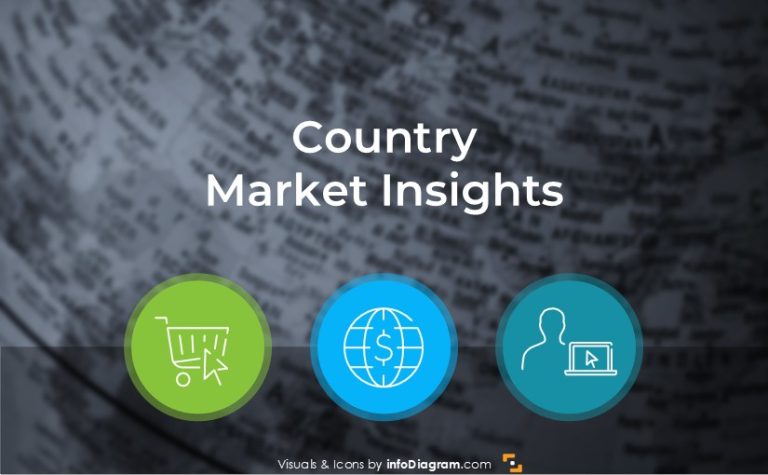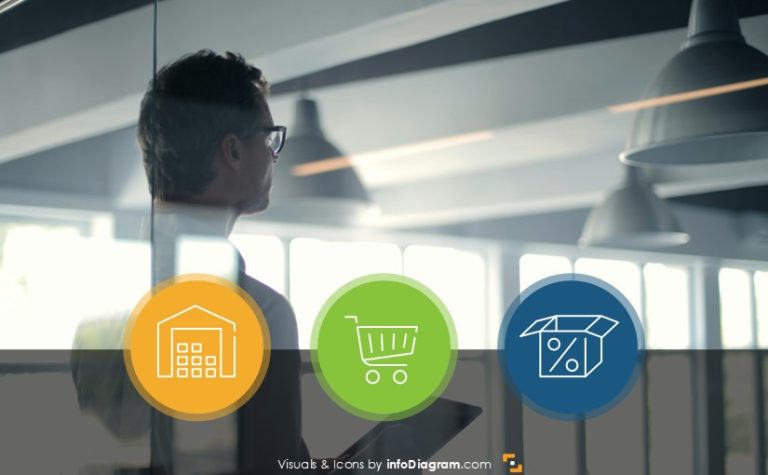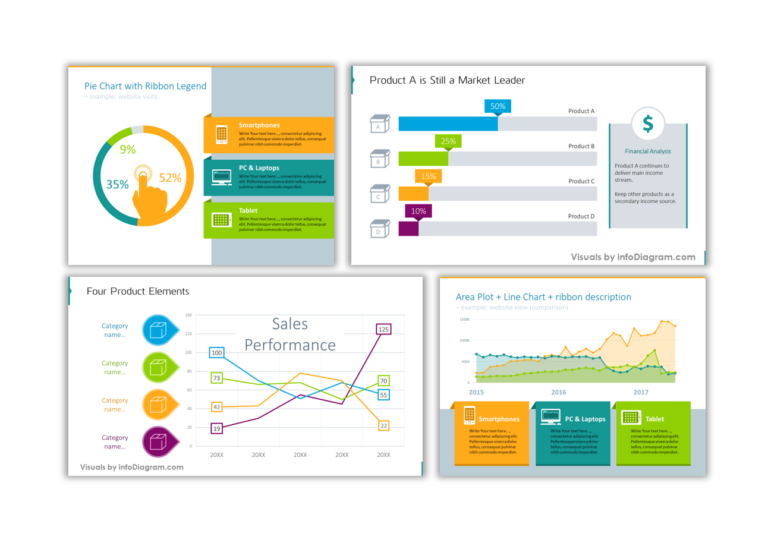The Best 6 Handwritten Fonts for Blackboard PPT Slides
One of the ways to make your presentation more personal is using a script font. Choosing good looking handwritten fonts can be time-consuming. There are some very nice and readable, which you can use to add a personal touch to your presentation. Our chief designer Izabela is a fontoholic. She loves to search and test various fonts for use in PowerPoint. Here’s her recommendation of the best handwritten fonts.
Using the untypical font in your presentation requires extra effort. You need to either search for them in the default MS Office fonts library or download and install them separately. Or embed them inside your PPTX file (which can be tricky, see our postscript note at the end of the article).
Anyway, the visual result can be worth the effort. See examples and fonts we recommend.
Consider our six handwritten fonts recommendations:
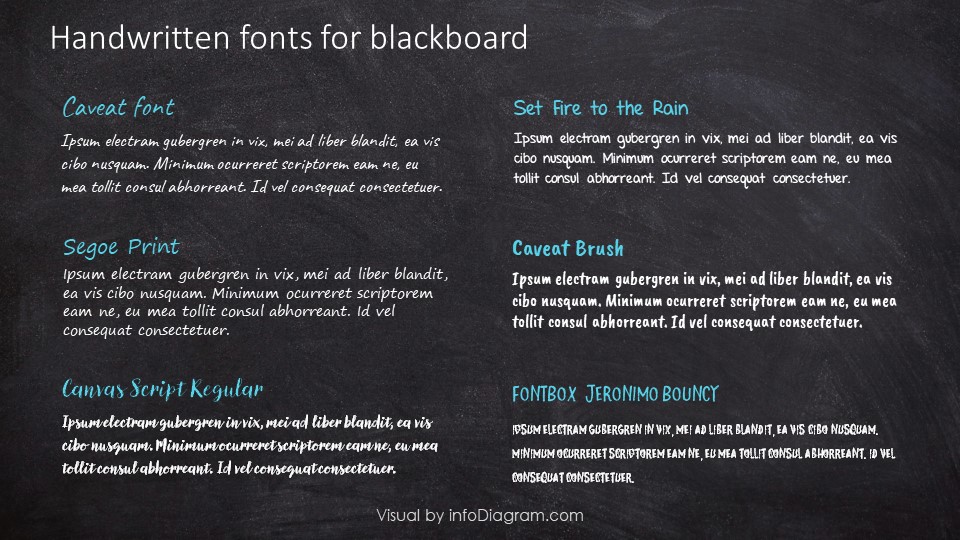
1. Segoe Print – native MS Office font
Practical font, no need for additional installation. If you want problem-free nice script font from the default ones present in MS Office (2010, 2013, 2016,2019, 365), then go for Segoe Print – nice looking font resembling a handwritten style.

2. Caveat font
It’s a really lovely font with handwritten touch and is quite readable. It’s a google font, so it’s free, you can download it, install and use it in your presentation.

3. Canvas Script Regular
It’s a brush font with an uneven baseline and rough edges. It is slightly slanted. Gives a friendly feeling of handwriting.

4. Set Fire to the Rain
This font looks like a handwritten pen writing in a notebook and is quite good readable. It will present very well on the blackboard.

5. Caveat Brush
It is a straight and narrow handwritten font, so will work fine when you don’t have enough place for text.

6. Fontbox Jeronimo Bouncy
It’s a font with only capital letters, so looks like written in all caps. It’s narrow, with uneven edges and a nice feeling of handwriting.

Here are a few examples of the presentations you can make, using various handwritten fonts:
Where to download external fonts for PowerPoint from
There are places where you can get fonts – some for free, some with paid fonts:
- Google Fonts with free fonts for web, but also downloable as files you can add to your Office
- FontSquirrel with free and paid fonts
- DaFont with free and paid fonts
- Adobe Fonts with free with paid plans to access fonts
We recommend to check the font license when you download the font. Some fonts have limited use, e.g. they are free only for personal use, some can be used for commercial purposes, too.
Fonts are downloaded as binary files that means some unrecognized websites may try to bundle malware with fonts you download from those sites. Therefore scan any font files you download before you install them on your computer.
PS. Practical note on embedding fonts inside PowerPoint file.
Theoretically, you can embed non-default MS Office fonts in the PPTX file, but there are a few issues you should be aware of.
- The PPTX file gets bigger (2-5 megabytes more).
- Editing PowerPoint files with embedded font can be slow, as we experienced on some older computers.
And you should check if you are not breaking the font license rules when passing font like this.
To save font within the presentation you need to use .ttf extension (True Type) as .otf extension (Open Type) will not work with PowerPoint.
Further articles on presentation graphics
For more inspiration on using visuals in your presentations, check out these articles as well:
- 3 Secrets of Good PowerPoint Animation
- 5 Creative Ways to Embed Icons in Your Slide Design
- Diagram mistakes to avoid in slides design
- New Presentation Trends
Looking for more creative presentation graphics? See our hand-drawn icons and shapes bundle.
Share in the comments which of those fonts you like the most? Are you using any other fonts for a unique slide design?