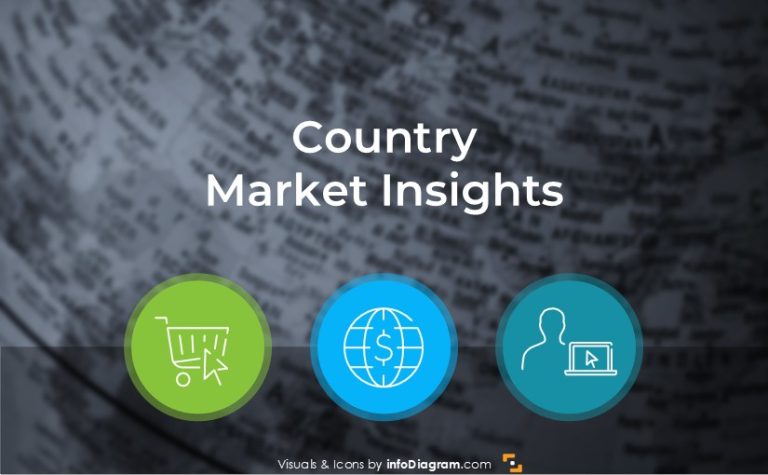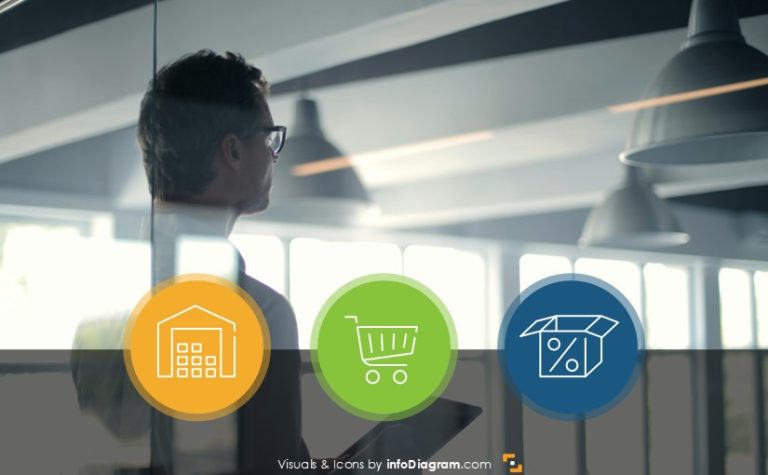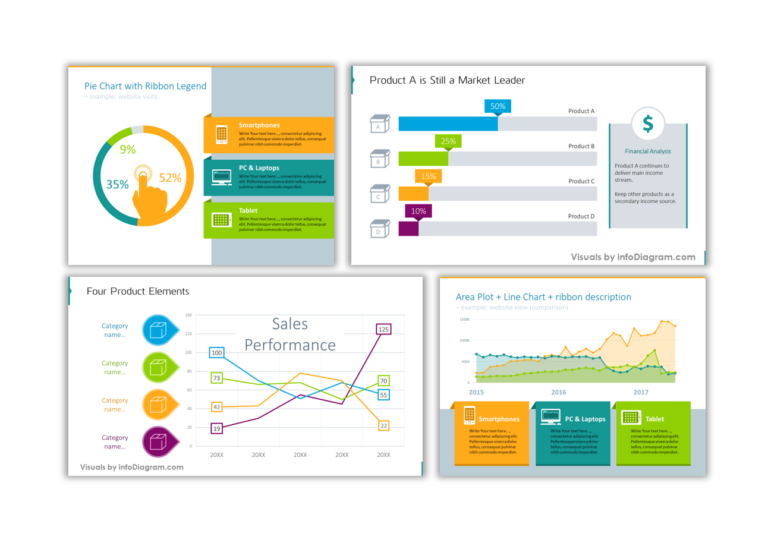Making Personal Happy Holiday Card in 5 minutes using PowerPoint
Want to prepare a Happy Holiday card for Christmas or New Year for Your friends, clients, and partners?
You can make it all using only PowerPoint (works fine also in Keynote or Google Slides). It takes you a few minutes only.
Three steps for preparing hand-drawn Happy Holiday card in PPT
We’ve prepared a quick DIY guide on how to design a unique seasonal card. It can really take a few minutes and all you’ll need is PowerPoint (with Mac’s Keynote or LibreOffice it should work, too) and our freebie icons.
1. Get hand-drawn shapes for personalization
Download our free icons from the link in the presentation below and use promo code: MerryScribbles2017 (valid till next year. Type it in the checkout form and the price should go to zero).
2. Customize your card
Add your wishes, your picture, or a logo if it should be your company card.
You can use some nice handwritten fonts we recommend for PowerPoint.
3. Export the card as a picture
Use this picture as an email attachment, print it, and add it to your blogs.
Easy, isn’t it? Give it a try.
See e-card examples and detailed step-by-step guide on Slideshare:
Have a great upcoming winter holiday!
More ideas for unique presentation graphics
Check out these articles if you search for more inspiration on how to visualize your presentation:
- Get creative sketchnoting your presentation slides
- Presenting a list of Benefits or Features creatively
- Making personal Year plan with hand-drawn calendar markers
Stay updated about new presentation ideas
Get on our newsletter and never miss an announcement. You’ll stay informed about all of our new updates. Plus, if you sign in for our newsletter you’ll get a Creative slide design guide with free hand-drawn shapes, absolutely free!