7 Ideas for Quote Slide Design
Want to add a prominent striking quotation to your presentation, but don’t know how to visualize it nicely? Check some quote design ideas we’ve prepared for you.
Quotes are a great way to add an inspiration element to your presentation. We also use quotes often in our decks to support ideas and illustrate different points of view or statistics data.
Explore our Business Performance PPT Reports category on the website for more resources to boost your presentation impact.
All example images below can be found in the Quotes slides collection (see details by clicking the pictures).
Quotations appear in almost every business presentation: they can be motivational, provoking, and inspirational. Thanks to this tool the audience can view a subject in a fresh light, and appropriate quotation adds credibility to the topic you’re presenting.
These PowerPoint layouts suit any webinar, college lecture, speech, or business meeting. Quotes are the second voice in your presentation that can strengthen your arguments, claims, and proposals, you just need to find the best and most suitable way to showcase them.
To illustrate a quotation and support your story, try one of these ideas:
1. Use a Big Picture on a Slide with a Transparent Text Field
Above we present a slide with a quotation on a rectangle with semi-transparent blue filling. Thanks to this technique the text will be visible and the slide will be more visually appealing. You can also use it on pictures with lower contrast.

2. Illustrate Hand Drawn Box with Creative Background
We prepared an example of the quotation with a textured pattern and a scribble text box on the top of it. This kind of graphics will help you to show citations on a slide in a nontrivial manner.
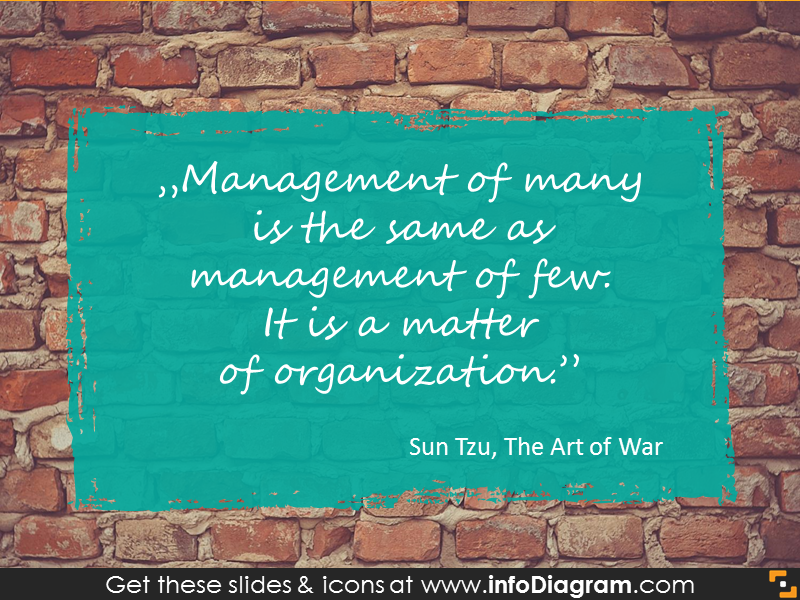
Such a template will also be useful when you want to include more text or you have a longer quote. Always make sure there is enough space for placing text on the slide.
Always make sure there is enough space for placing text on the slide.
3. Present a Simple Slide with Watercolor Quote Design
If you don’t want to use pictures and prefer clean simple slides, using a plain white background is a safe bet. It looks elegant and neutral. You can also add some little creative elements to the slide: watercolor shapes for instance.
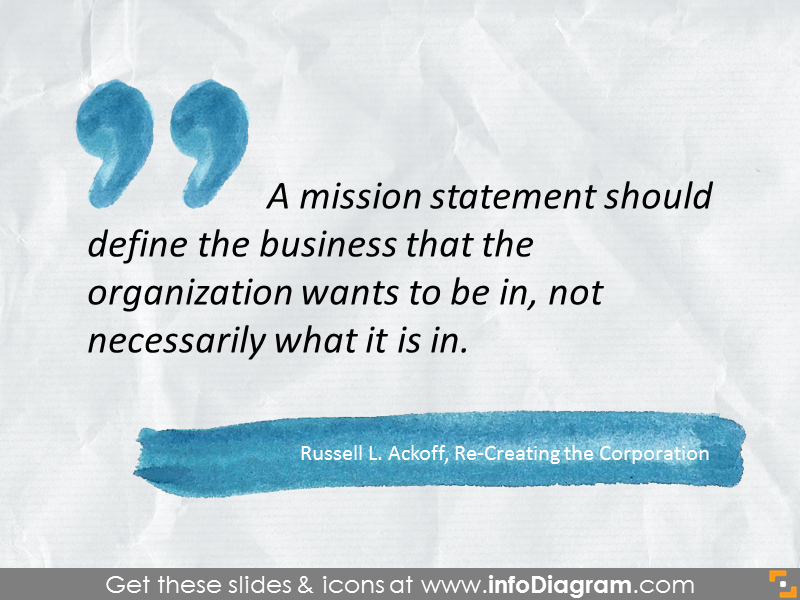
4. Use a Dark Picture Background with a Contrast Frame
Another simple design idea, especially useful if you have a dark picture – put a framed rectangle with transparent filling. Place the text inside the outlined box and optionally add a line as a divider between the quote and the author.

5. Apply Speech Bubble in Quote Design
We also propose using a speech bubble on your slide. There is one such shape among standard PowerPoint shapes, but you can go for a more unique sketched bubble. We also added a picture to the background.

6. Use Flat Style Banner
You can also add flat ribbon labels and banners over a picture or plain slide background. This kind of graphic will suit more official presentations, and you can use brand colors for such a banner.
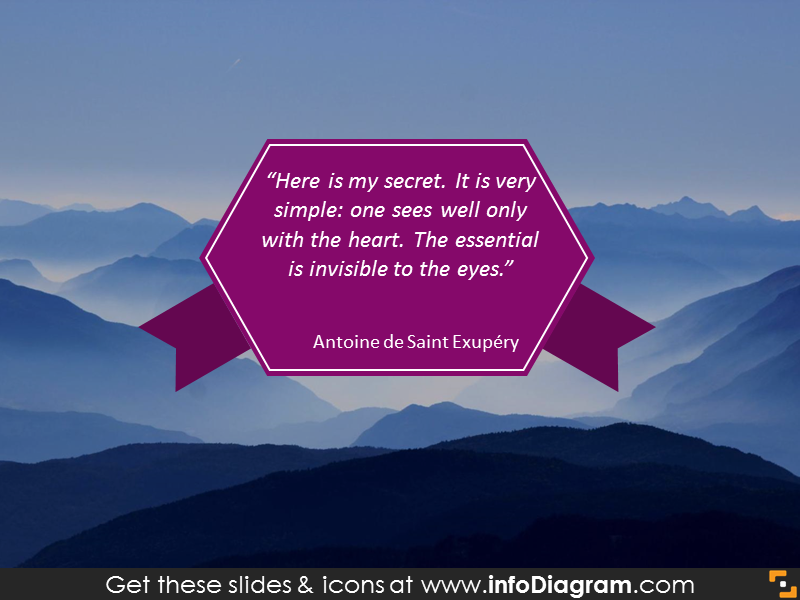
7. Add an Illustrative Picture or a Photo of the Quote Author
Using supportive illustrations is always a good idea, whether it’s a photo or a symbol. Notice how we used a picture with a child on it for Antoine de Saint-Exupéry’s quote about children and adults.
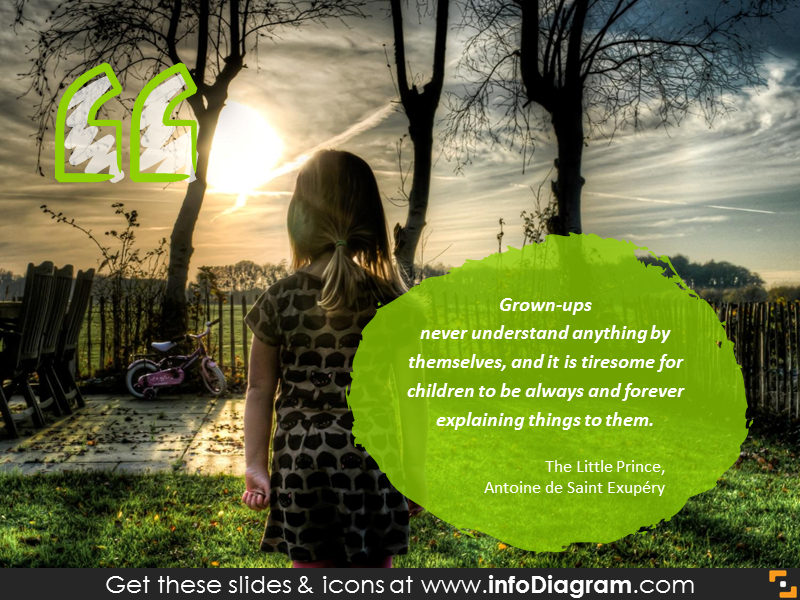
If you can get a picture of the author in good quality and with proper copyrights, use it. Pictures of famous people from less recent times can be found in wikiquote.org. This is also a good place to find a citation in general.
Above we proposed a few ideas on how you can illustrate quotations on your slide. All presented examples will keep the team motivated and focused on your topic.
Resources: Quote Slides Collection
To help you illustrate citation we designed a PowerPoint template you can reuse. The infoDiagram Quote Slide Collection can be adapted to your personal needs with a few clicks. Fully editable shapes will suit official or casual meetings, webinars, and lectures.
All the examples above you can download them directly here:
If you want to get more creative infographics slides, check this Hand Drawn Icons and Diagrams Mega-bundle with over 760 unique editable pictograms.
For more inspiration, subscribe to our YouTube channel:
So which one of those seven ways is your favorite?
Let us know in the comments.
Graphics sources used in this blog:



