Practical Tips To Give Engaging Virtual Presentations
Presenting virtually has become increasingly popular due to the pandemic and the growing number of people working remotely. Virtual presentations require different techniques to ensure they stay engaging and memorable for your audience. Read on to find out tips and tricks that can help you keep your next presentation impactful and easy to follow at the same time.
Introduce Yourself & Group Dynamics: Start with an opener to create a sense of connection with the audience
Use a personal introduction to create a connection with your audience. Share something about yourself – anything from why you decided to present on this topic, areas of expertise, or a short story to break the ice.
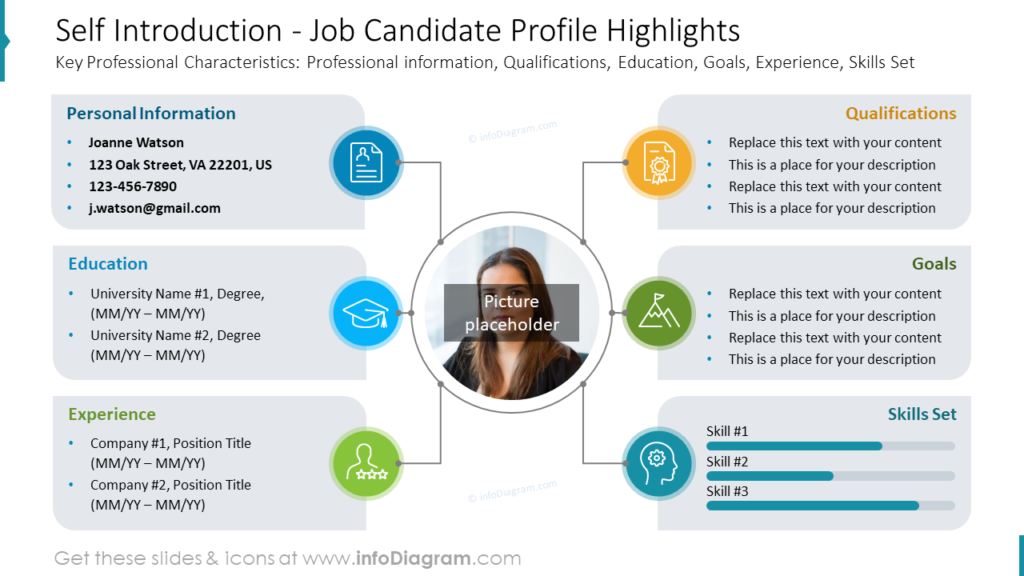
If you’d like to share more of your background and journey, here are a few slides to inspire you:
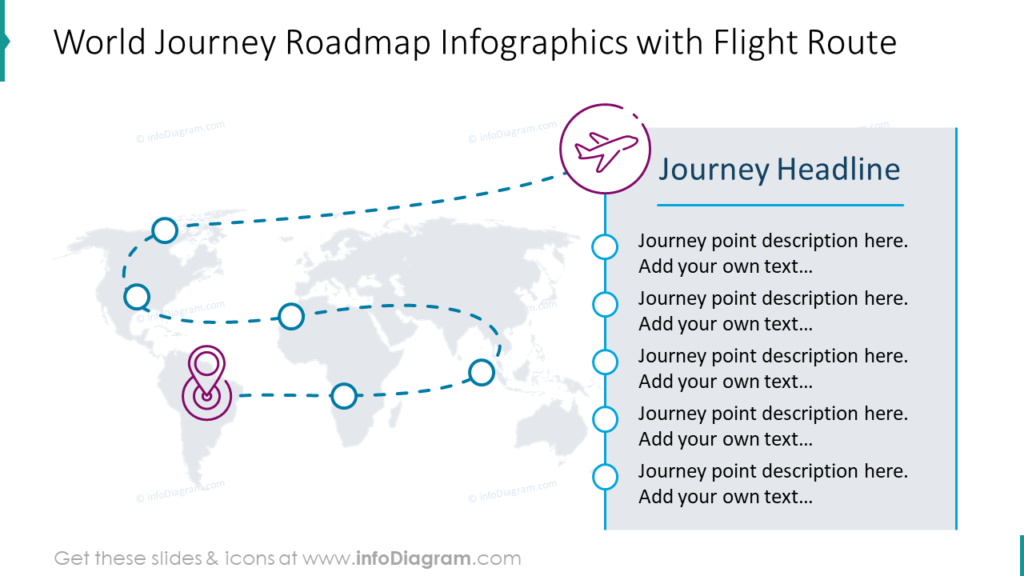
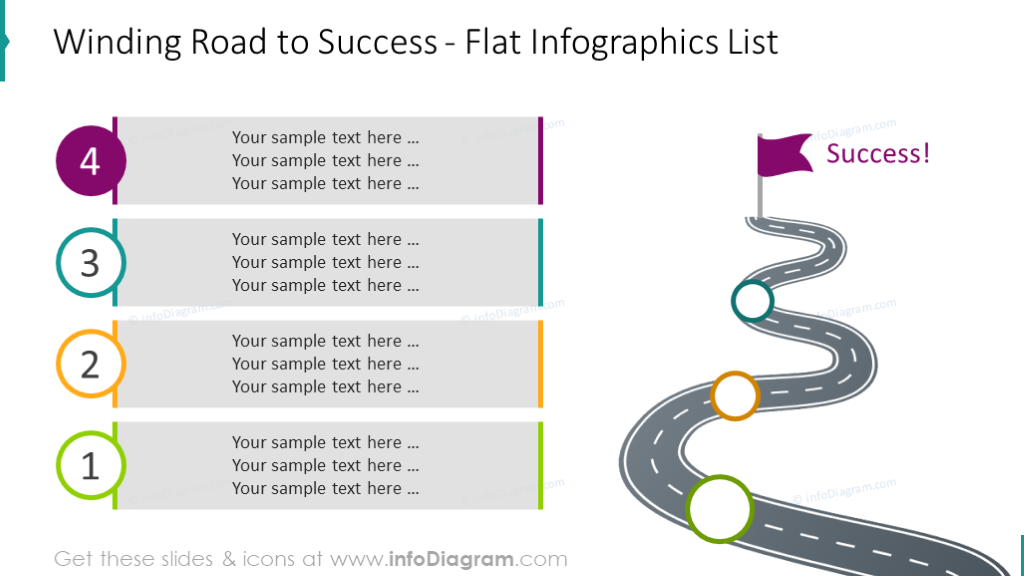
Once you have established that connection, focus on introducing virtual meeting rules. Set expectations for behavior such as muting when needed, turning cameras on when speaking, asking questions in chat, etc. This will make sure everybody is aware of what to expect during the presentation for it is an effective and pleasant experience.
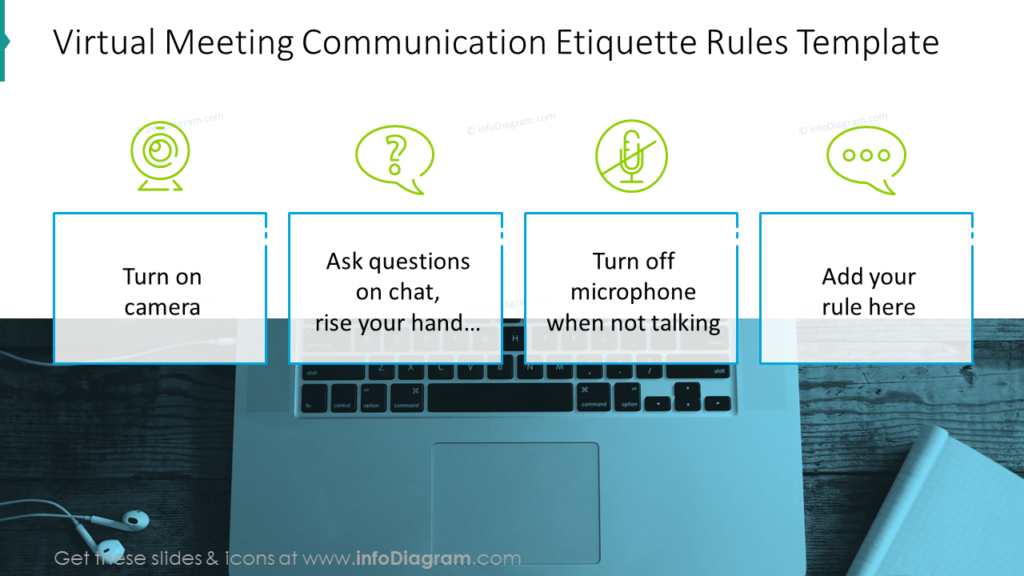
Set the Clear Agenda and Goals
As with any in-person meeting, it is essential for virtual presentations to have a detailed agenda. It will ensure that the important topics are covered, prevent your meeting from going off track, and help you achieve the objectives of the meeting.
Additionally, you can reserve a specific time for the Q&A at the end, if needed, to address lengthy discussions. Especially in virtual meetings, it is useful to state the expected duration of the meeting and list your remote meeting participants and who’s the facilitator.
Here are several examples of such slides for your inspiration.
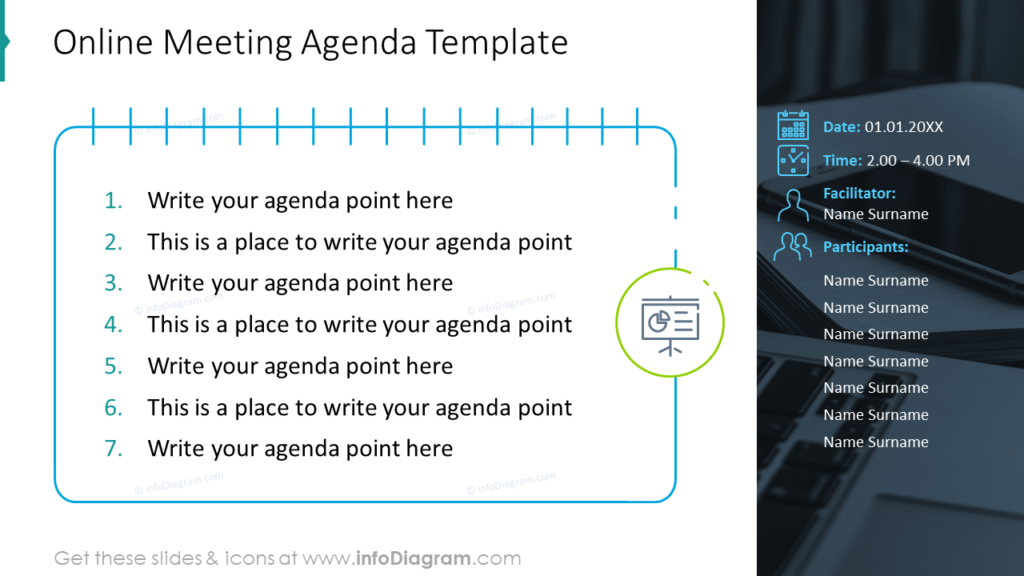
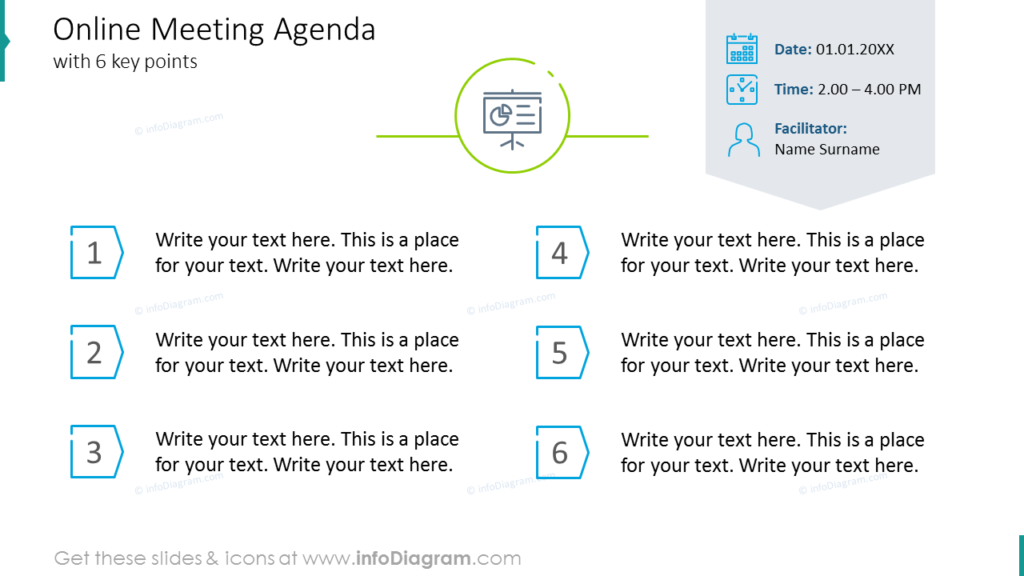
We also suggest presenting the clearly-defined purpose of the meeting on a separate slide to make it more memorable, and to make sure everyone is on the same page.
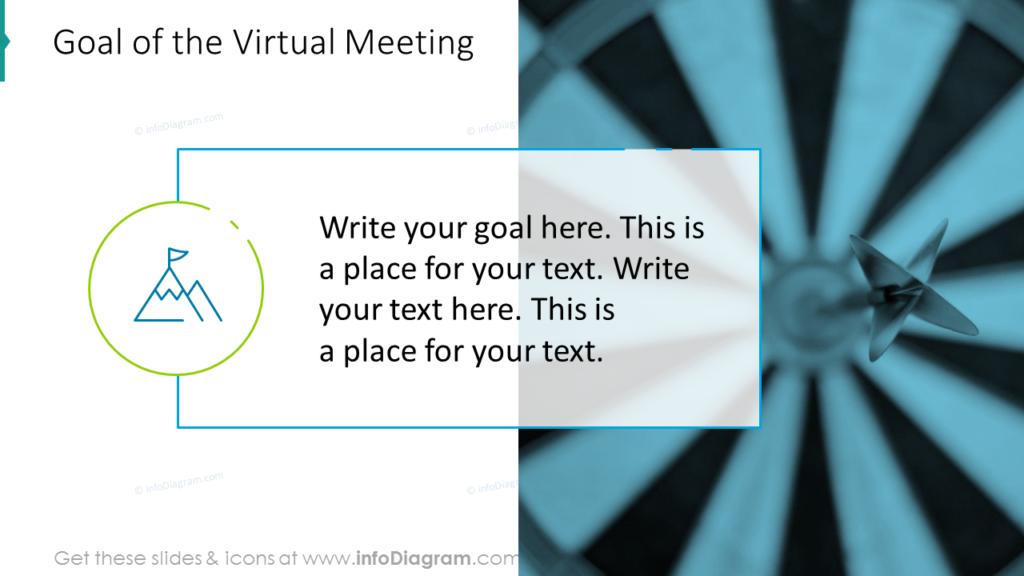
Keep It Interactive: Ask questions and invite participation from the group with polls or discussions
Keeping your audience engaged during remote meetings is one of the main challenges you will face as a virtual meeting leader. Encourage participation during your presentation by asking questions and seeking feedback from the audience. Ideas you can use are:
- ask simple confirmation questions often, e.g. what experience they have, if the topic is new for them. Encourage people to answer by voice, or write in the chat.
- ask people to keep the video on, to see their faces and reactions
- add a quick survey or poll, especially if you present to a bigger group
- organize a brainstorming where everybody can shoot their ideas
If you can add polls in your presentation, make sure to point them out clearly on a slide (as in the example below) and give everybody a chance to share their opinion.
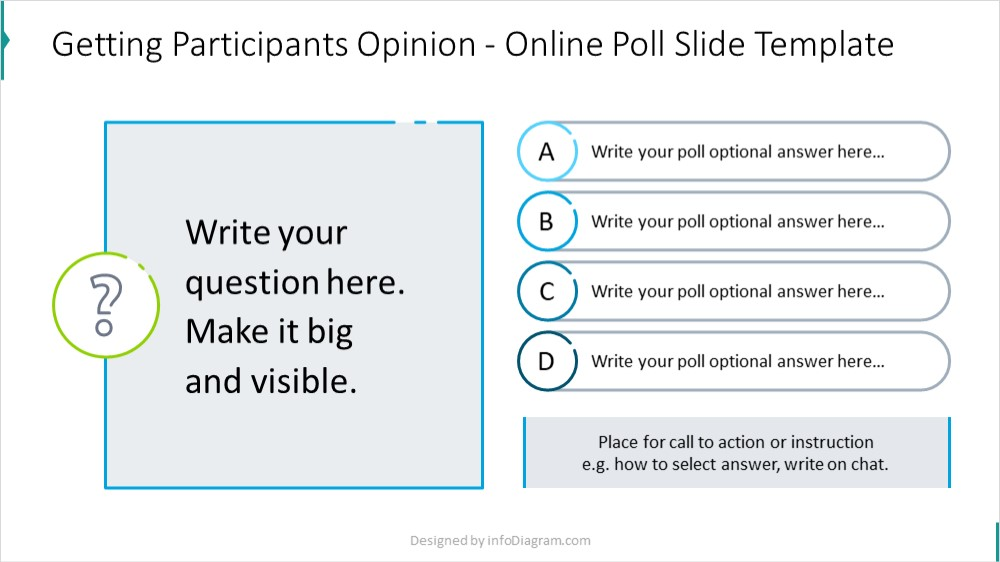
You could even create a virtual chatroom or discussion board for attendees to express their ideas and ask questions. This will help keep the conversation interactive and engaging throughout the presentation.
Online presentation tools, e.g. Zoom, offer the possibility of drawing or highlighting on the presented slides (e.g. inserting an arrow next to the person’s name). This is an interesting function that can be used to mark, for example, a selected answer to a question by each participant.
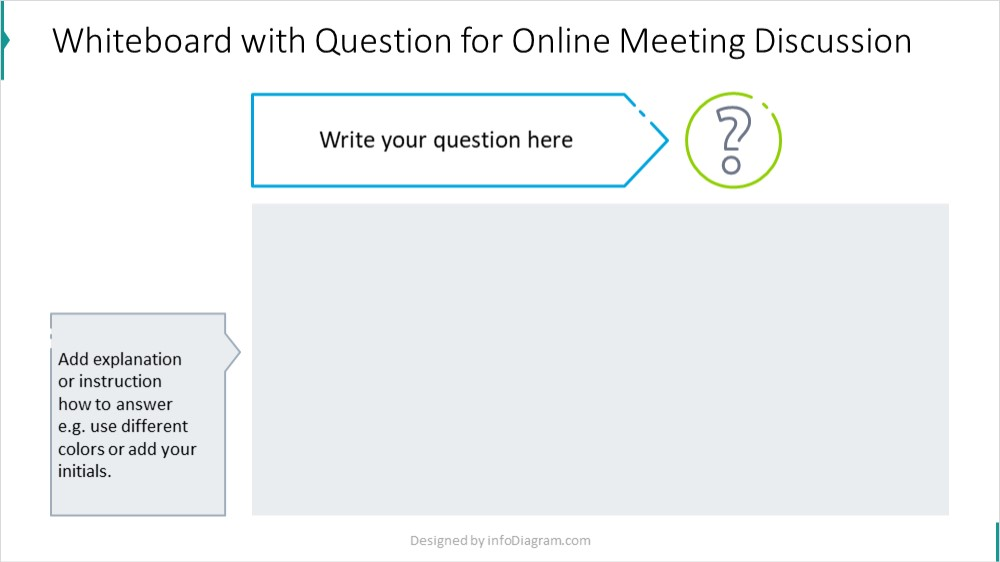
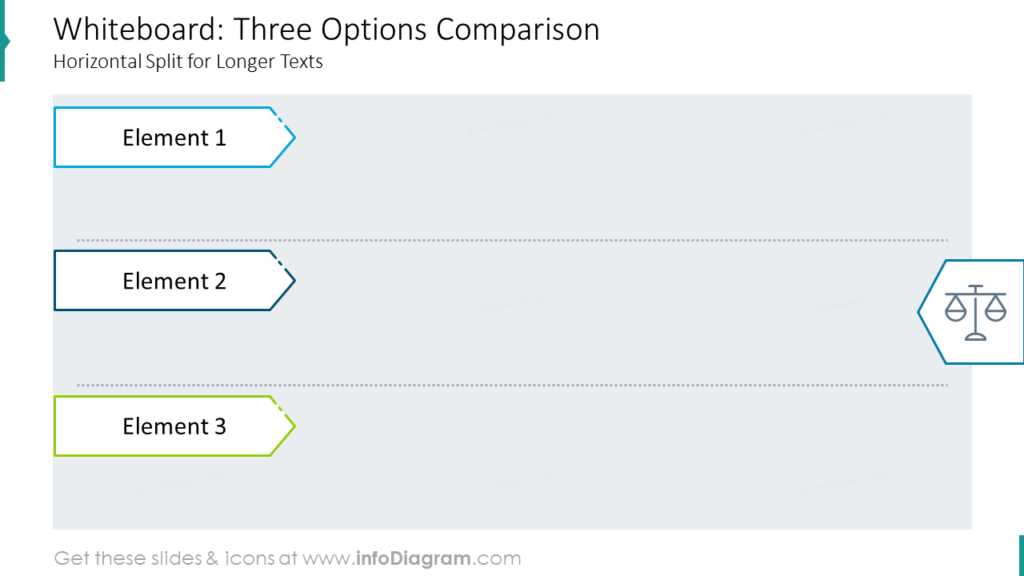
Also, don’t give up some tools typical for a face-to-face meeting, e.g. brainstorming. You can capture participants’ ideas on the slide as they go, see a couple of slide examples below.
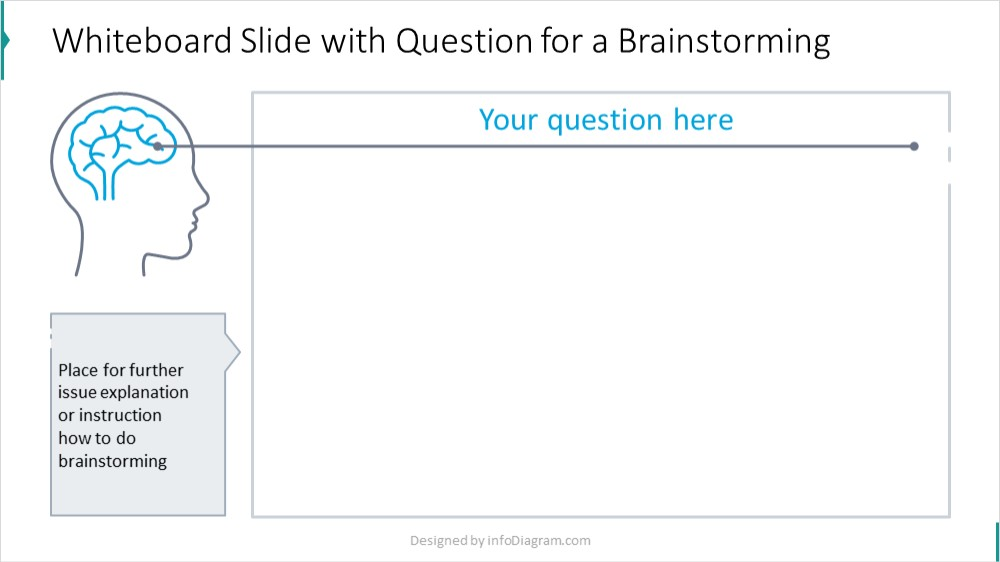
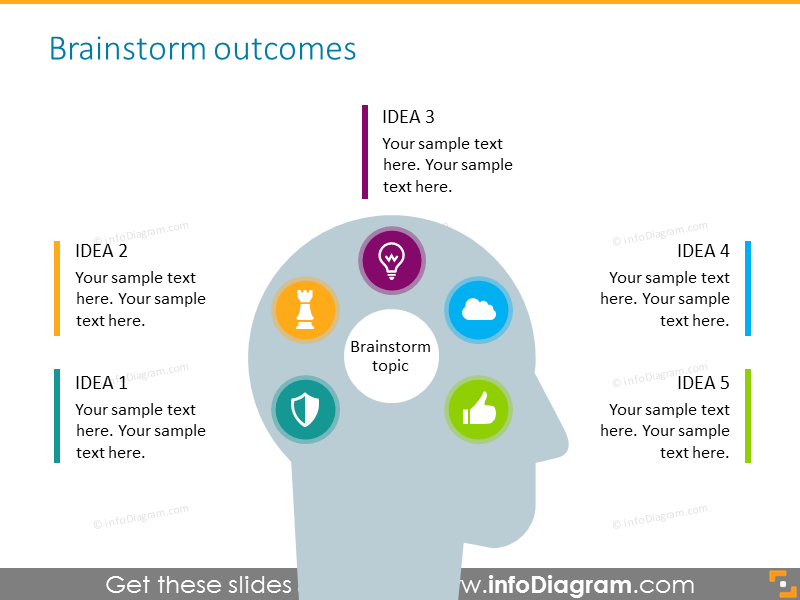
What’s Next: Summarize and Outline Next Steps
At the end of your virtual meeting, ensure there is a clear summary and defined next steps.
Inform your audience when they can expect to receive the follow-up emails or messages with additional details before signing off. This will ensure that everyone remains connected and involved even after the presentation is finished.
Here’s an example of a simple meeting summary slide:
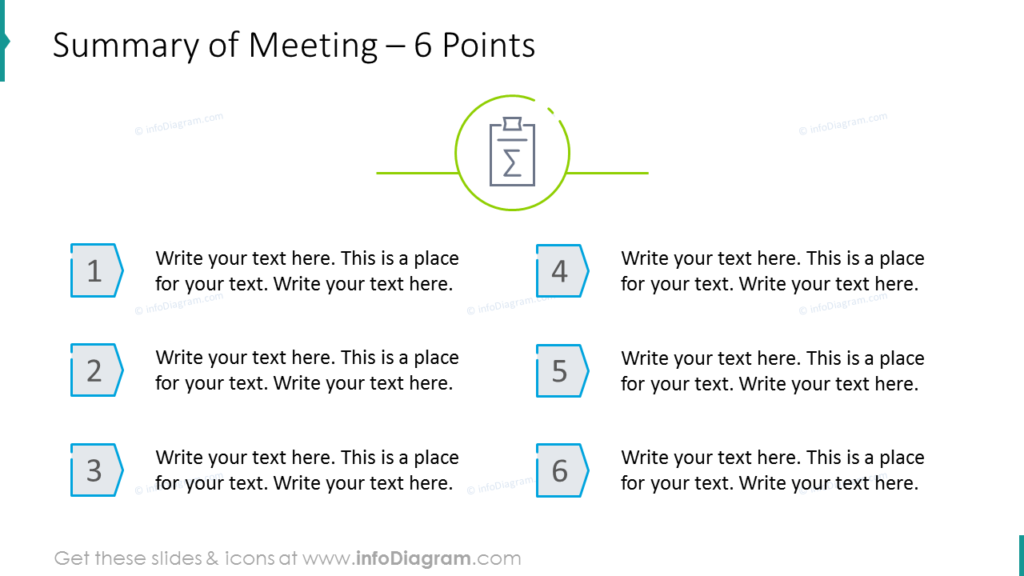
Check out more of our tips for designing a summary slide.
Practical Tips on How to Keep the Attention of the Audience
During virtual presentations, it is even harder to catch the listener’s attention than during face-to-face meetings. There are more factors over which you have no influence, as well as things that can distract you (background noise if you working from home, a dog, a child, or coffee that has just been made in the kitchen).
What you can control are the presentation slides. The real challenge is to create slides so that they are not monotonous and draw the attention of your listeners.
Here’s what can you do to avoid making the presentation monotonous – make slide vivid and not overloaded with content:
- Split slides: during remote meetings or virtual presentations it is better to show less on one slide, so as not to be unnecessarily distracted by the part you are not talking about. Every time there is a change on the screen, the focus is on the slide again. Don’t be afraid of more slides, it will take you the same amount of time to present them.
- Use animations wisely. Reveal items one by one so you don’t reveal everything at once. Simple animations such as “Appear”, or “Fade” are enough. Take into account that with a weaker Internet connection, animations may slow down and display worse.
Things to remember during virtual presentations
- Presentation format – 16:9 wide slide. For displaying on the screen, the wide format will work better because it fits the monitor screen better than the 4:3 format. Also, more can be shown on the slide (no, it does not mean that you have to cram as much as possible 😉).
- Sans serif fonts are easier to read on the screen. If the specificity of your company branding requires using a serif font, then try to use it only for short texts, e.g. titles, and not for the main text. The most common sans serif fonts are Calibri, Segoe UI, Helvetica, Open Sans, or Arial.
- Contrast. To emphasize the importance of some presentation parts and draw attention to them, use design contrast, e.g. change the background color of the slide, or use a photo for the entire slide, with text boxes on a contrasting background.
- Interaction. An online meeting is not the same as a face-to-face meeting and it is more difficult to interact with people on the other side. That’s why it’s worth preparing slides that will encourage engagement, ones that you can write on, select options, and choose one of the answers to the question (most tools for remote meetings offer the option of writing on the slide or adding tags). Also, prepare questions that will encourage participants to speak.
- A good joke, anecdote, or funny story – can be worth its weight in gold. Prepare a story that will draw you in and amuse you. In this way, you can build a relationship with your audience. And in a relaxed state, the human mind is able to absorb information better.
Have Fun And Be Confident: Make sure to enjoy giving your talk!
Show your confidence and enthusiasm when speaking in front of your audience! Even though you may be speaking virtually, it’s important to show that you are comfortable with the content and confident in the way you present it.
Make sure to smile, move around a bit, and use visuals or stories to help bring your presentation to life. Connect with your audience by having fun with it; if you enjoy giving your presentation, they will too!




