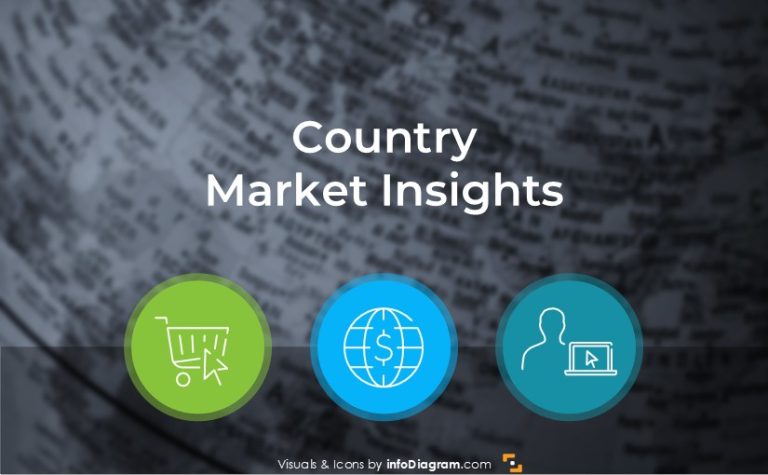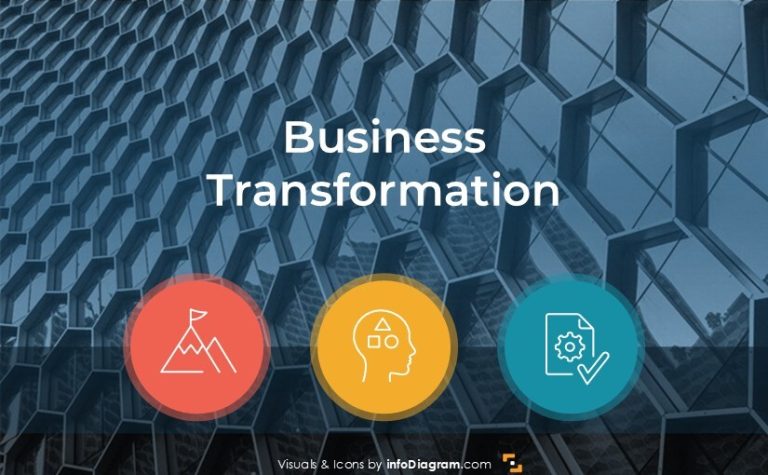Planning Your Year with Slide Calendars Graphics
Remember your student times? It’s been over a decade for me, but I still recall this wonderful period of my life.
Nowadays students have a pretty busy schedule. Besides classes, exams, projects, they are often involved in part-time work. Thus, keeping focus, planning, and managing time is a crucial new skill they want to handle.
You can get all the icons and slides from Calendars and timelines graphics (see details by clicking the pictures).
This is a story of a student, who uses PowerPoint calendars graphics for his life planning:
Hi, I would like to share an experience of finding ways to manage my work and study time. I believe this can be an inspiration for anybody who needs to tackle several projects or jobs over a year.
My first steps to time management:
Currently, I study and have a part-time job. For some time I’ve had problems with planning everything – course classes, exams, preparing tasks for my job, and other duties.
So I thought it’s time to check some help and searched for tips on time management. One of the guides I found was the time management presentation on Slideshare:
That started my adventure with time management. I checked a few programs for scheduling tasks. Finally, I chose two apps that make my job easier until today: Nozbe for To-dos management and Evernote for note-taking. I still missed something where I could see the most important deadlines and projects in a single calendar view.
Here came handy a Calendar graphics slides. I used it as my additional time management tool.
Combined time planning:
I am using the calendar slides for a few weeks now, I realized it’s helpful to have complete insight into my main duties.
I use Nozbe and Evernote to set tasks – writing notes, syncing with other sources. And slides with calendars is the perfect place to summarize everything.
Managing calendars is very simple, even for people who are not experts in PowerPoint. I just move and copy the flags to show my deadlines. I change the table cell color as another mark on the days I work.
My plan for September 2015 looked like this:
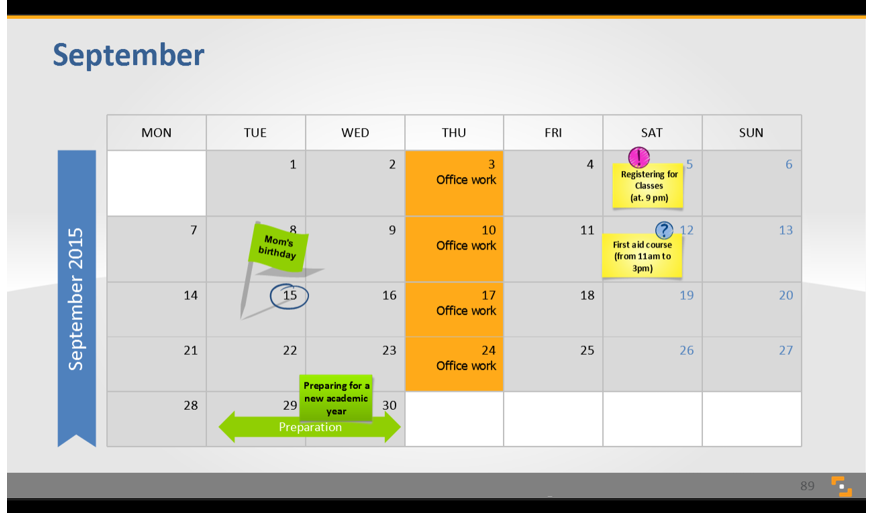
As you can see from the picture – I put my most important tasks for September in the calendar. It allows me just to take a look at the calendar and know what I have to do and how to manage my time.
My little hack for Calendars view on mobile:
I wanted to be able to see my calendars on the move, on my mobile. So I did some experimenting. I have a smartphone with a Windows Phone system and the slides look great. Despite the smaller screen, it’s pretty readable (here are screenshots from my mobile).
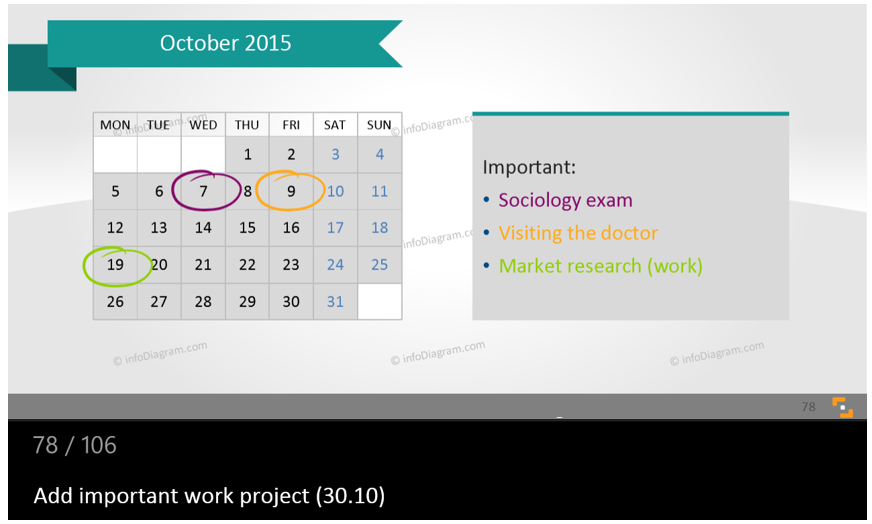
Editing in mobile is not so handy, but I use my smartphone mainly for checking my plan. And the optional extras I type in notes.
To sum it up, I think I found a way to handle my work-life balance quite effectively.
- Keeping track of tasks in Nozbe – good for smaller well-defined tasks.
- Writing down other less organized notes in Evernote
- Having a big picture of projects and deadlines inside calendar tables in PowerPoint
I am still open to checking new tools, so if you have anything I should try, mention it in the comments.
If you like the slides above and you want to create something similar, you can download them directly here:
Further articles on presentation graphics
For more inspiration on using visuals in your presentations, or on how to implement graphics in an engaging way, check out these helpful articles:
- Planning Your Year with Slide Calendars Graphics
- Illustrating Strategy in a Presentation
- Boost your Calendar Presentation with Hand Drawn Time Graphics
Want to be notified when we make an announcement? Never miss out on creative presentation graphics and stay informed about our latest updates and news. We’ll also send you a Creative slide design guide with FREE hand-drawn shapes for you to begin using right away!