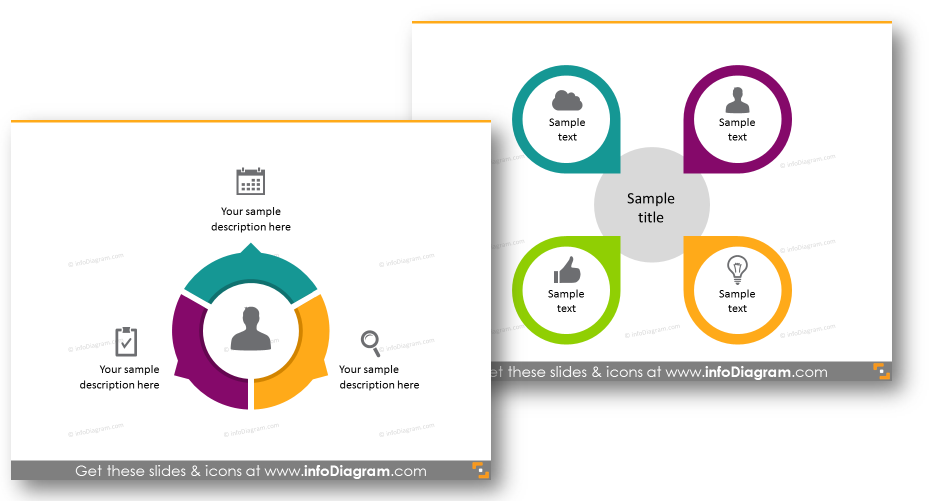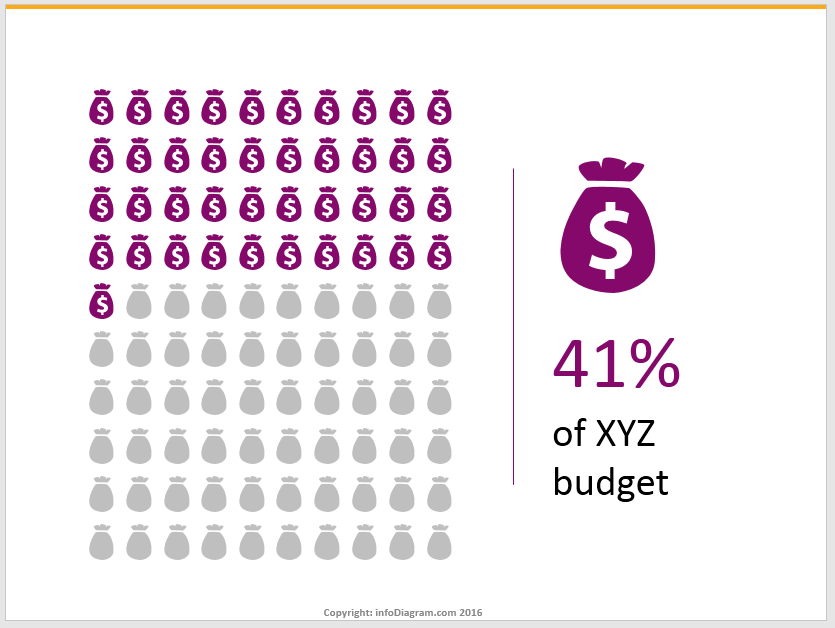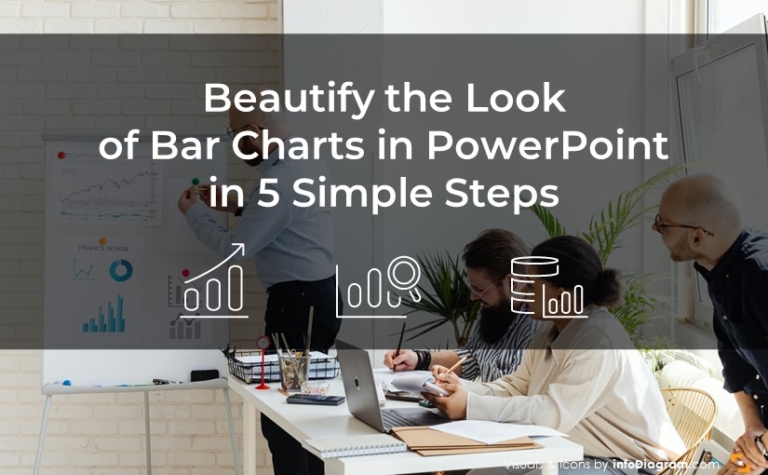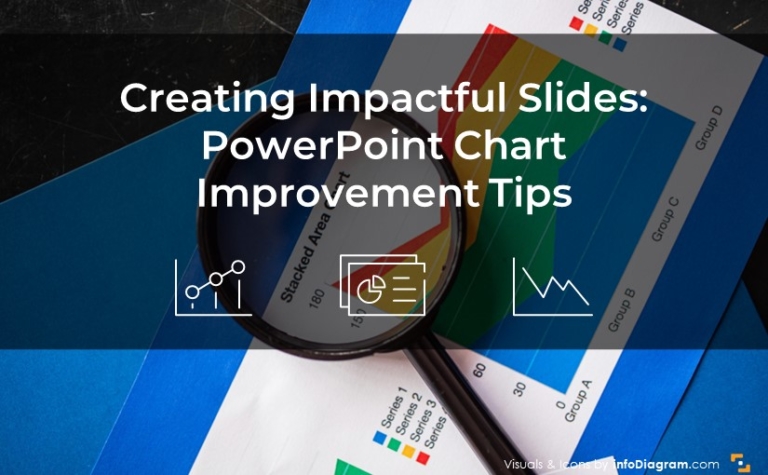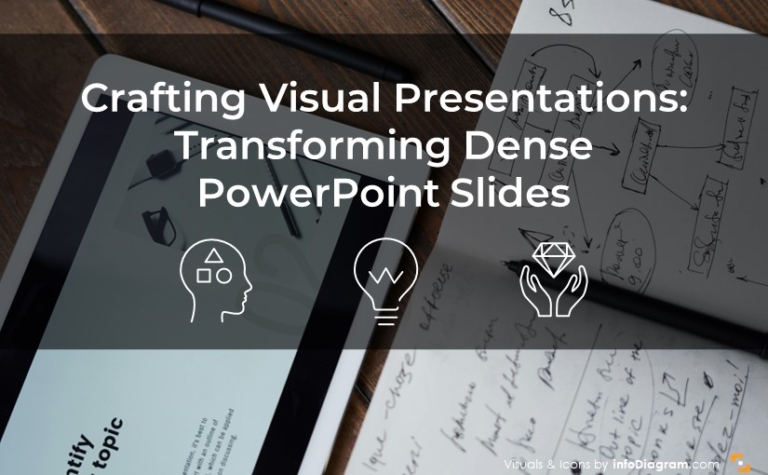5 Tips to Boost Your Presentation Slides
One of the key lessons we learned when working with presentations is that people catch visual information way faster than a bold text.
Here we’d like to present you a few proven ways how you can transfer a text information to strong visuals. Follow these five tips – to boost the energy level of your slides the same way the coffee wakes you up in the morning :).
Check out the YouTbe tutorial to boost your presentation slides and read on to see a detailed explanation of every step:
Tip #1 and #2 – Get rid of bullet points and apply diagrams
Take a quick look at this picture. Observe how easily a set of simple shapes can make a boring list catchy and interesting to look at.
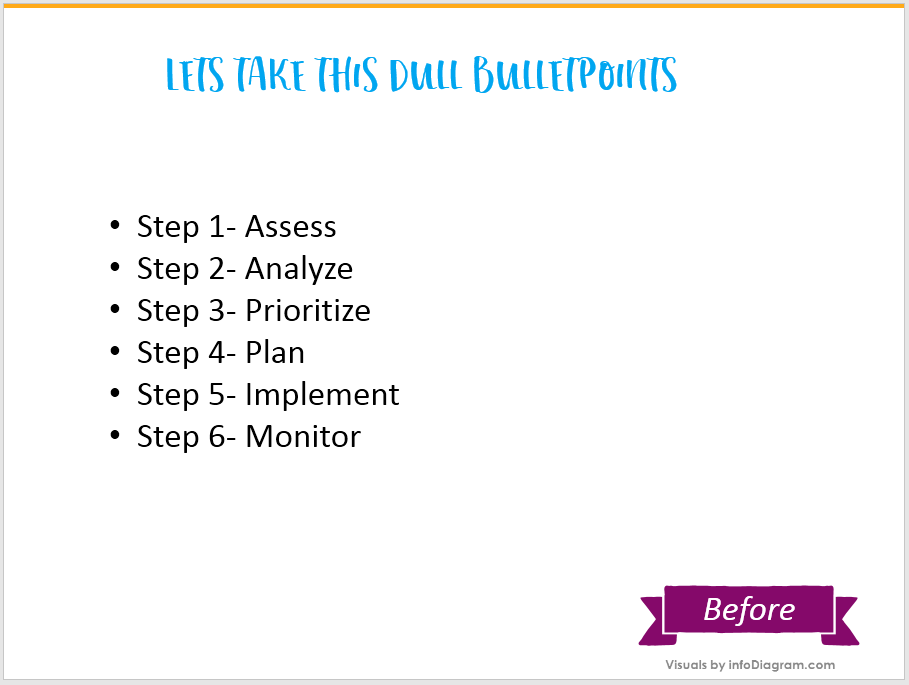
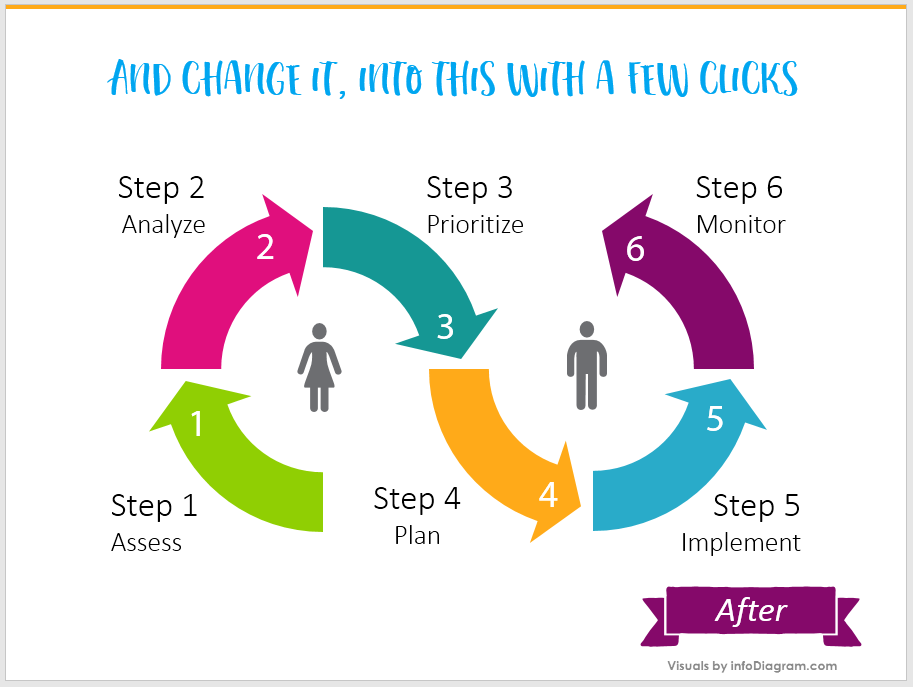
Or another example: how ribbon shapes, colors, and icons can freshen up the slide:
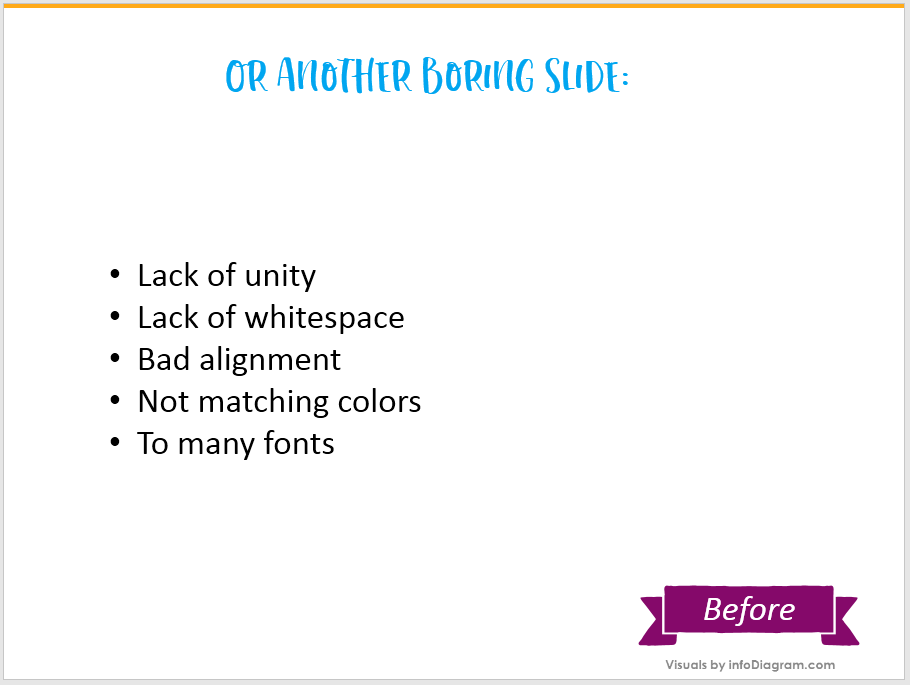
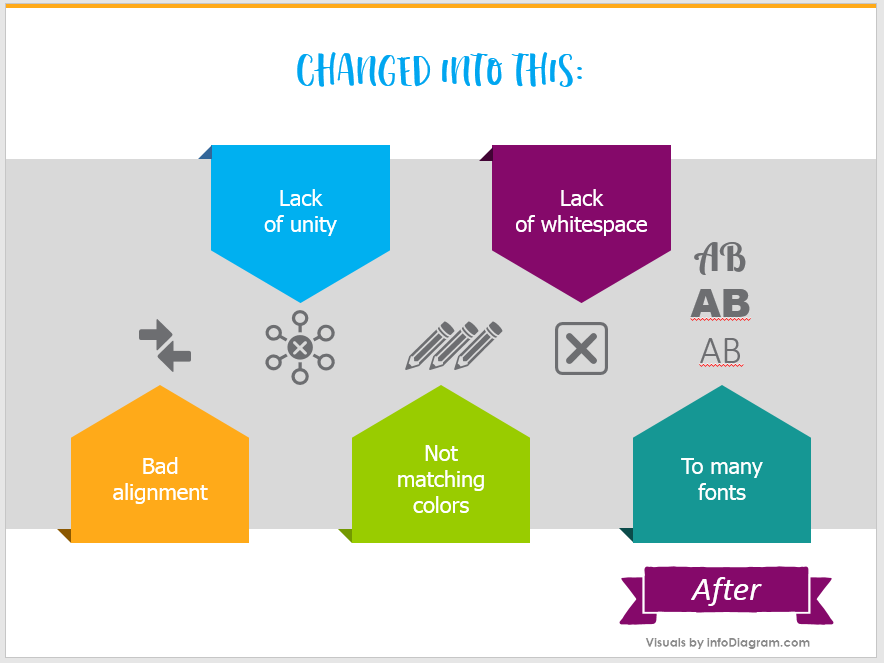
If you can’t remove bullet points from the slide (e.g. you’re presenting an agenda and want to keep it in a flexible list format), check out this blog article Three Creative List Presentation Ideas.
Tip #3 – Give your SmartArt diagrams a creative look
Yes, PowerPoint’s SmartArt diagrams can be truly helpful. They are pretty easy to apply and create. However, their default look is not very attractive. You can be more original and add a creative style to SmartArt:
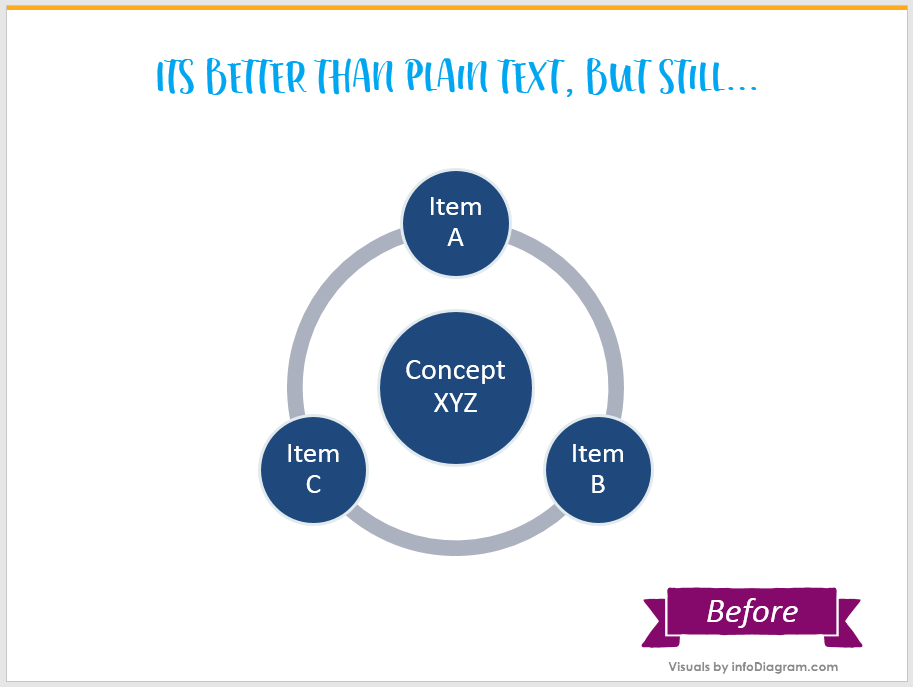
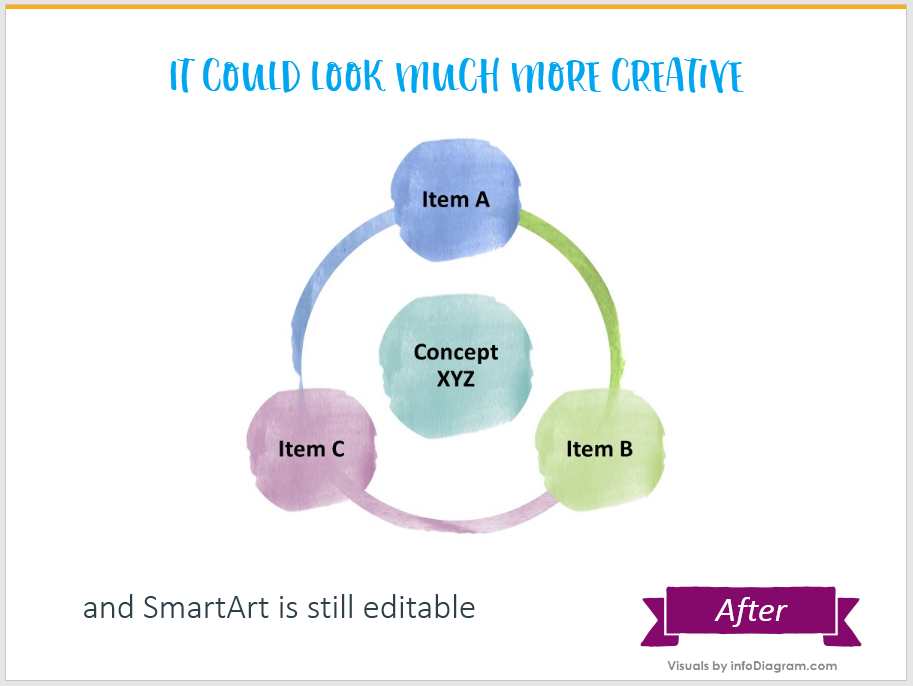
If you are about to prepare presentation slides for a more serious meeting, the problem can also be solved this way:
Tip #4 – No more boring default data tables
Pleeease, no more black-and-white numbers in simple default tables. Such data presentation shows all data as equally important – and that’s seldom the case. When you present a data, your slide should indicate a story, show visually the meaning of data:
- illustrate the content by icons,
- express good or bad numbers by colors,
- clearly tell
Here’s an idea how you can show visually a numeric data e.g. survey results:
Some people can be surprised, but in PowerPoint, there is a possibility to create totally awesome things. Like these tables:
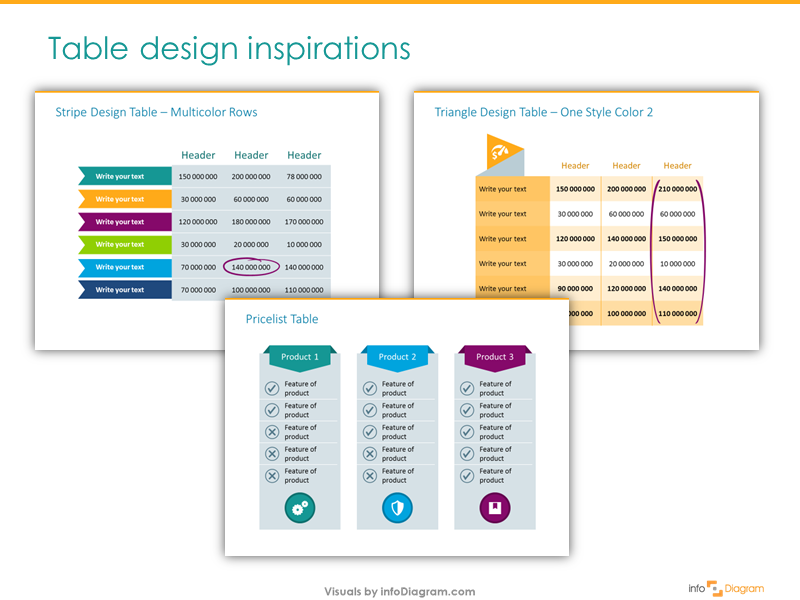
Check out four easy ways you can use to quickly change default data tables to more attractive table graphics.
Tip #5 – Make your main idea stand out
Very often our presentations are overloaded with information. For listeners, it is just impossible to remember everything. That’s why the good idea is to remind them about the main point or idea. Below are several unique ways to make your main message be remembered:
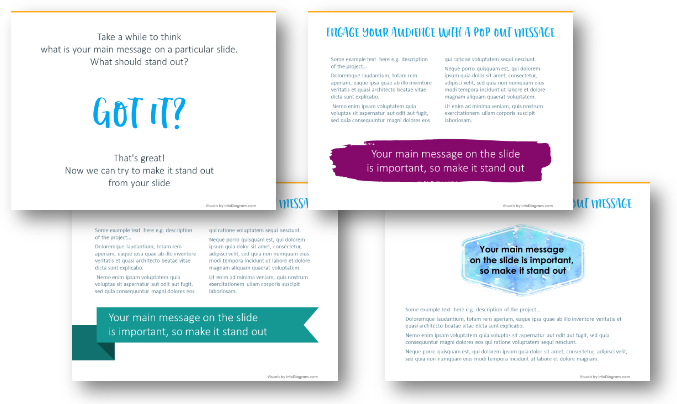
Got the idea now? 🙂 To sum it up:
Follow these steps to freshen up your presentations:
- Use colorful shapes and simple infographics instead of text-only bullet point lists.
- Creatively facelift your SmartArt diagrams, so they don’t look more attractive.
- Apply an innovative way of showing numbers and statistical data. Enhance default tables and charts look.
- Make sure any content you add to your slides is clear and concise. Use a paraphrasing tool to smooth your writing out for better readability.
- Last but probably the most important slide design suggestion – highlight your main idea visually, so it catches the attention of your audience.
Further Presentation Inspirations
Looking for more presentation ideas? Check those blogs:
- Get rid of bullet-points: Three creative list presentation ideas
- How to Create Good-looking Tables in a Presentation
- Too much info on a slide? Simplify Complex Presentation in Three Steps
And if you need event ideas for presentation design on regular basis, I suggest you follow our social media channels, wherever you are:
- demonstration of slide design applied videos on Youtube
- SlideShare presentation guides
- Pinterest picture boards