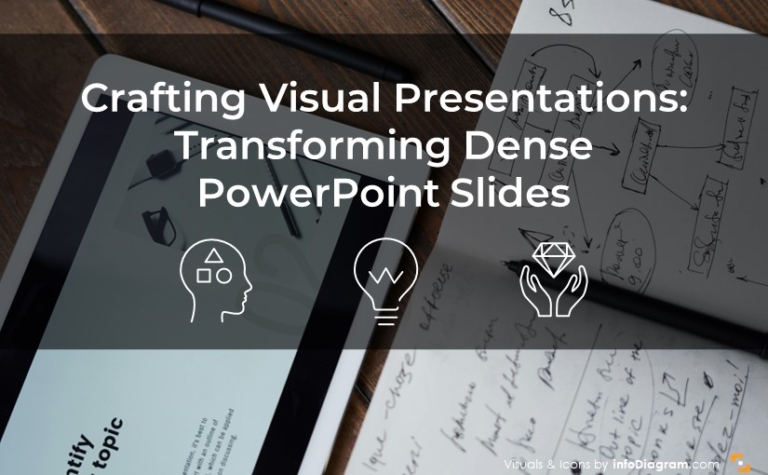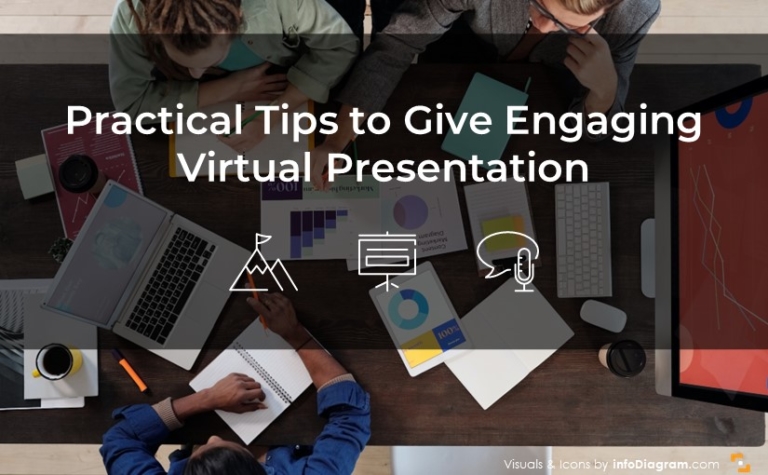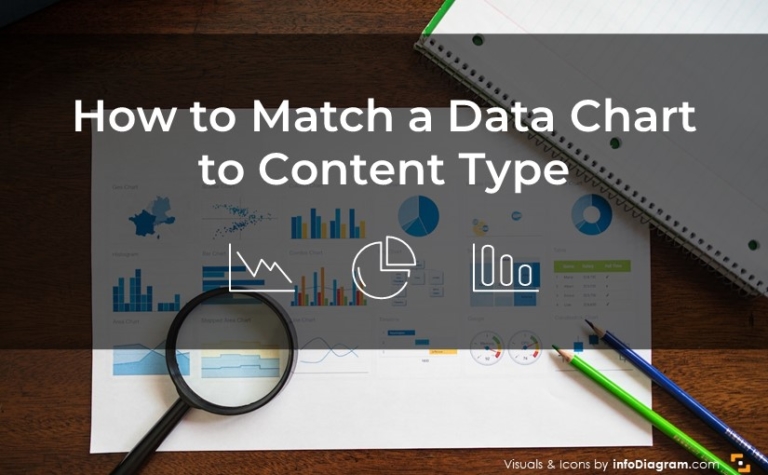Making infographics slides from text lists [Slideshare]
Do you have a classical bullet point text slide with a list of items while making your presentation? You can easily change it to simple infographics slides and make your presentation more understandable and attractive to customers.
There are several ways how you can make your presentation more understandable and attractive to customers:
- change bullet or ordered lists into an attractive set of shapes
- use centralized diagrams if you have one major item and sub-items
To enrich your slides by using infographics diagrams to make them stand out 😉
See our SlideShare presentation with a set of examples of such slides. The full presentation is here:
You can see and get the source Infographics Shapes and Diagrams PowerPoint slides from our webpage.
This article is Part I of a series “How to replace text slide using infographics shapes”. See other two parts:
- Replacing timeline texts: Presenting Timelines using infographics diagrams
- Presenting key numbers: How to present Key Data Values, KPI on a slide [Slideshare featured!]
PS. I wonder what’s your common problem when working with text slides – let me know in the comments or write me directly via the Contact page. I will be glad to suggest you some visualization ideas.
More ideas for presentation graphics
Check out these articles if you search for more inspiration on how to visualize your presentation:
- Diagrams Instead of Text Slides
- How to visualize a concept – Strategy Illustration
- 3 diagram mistakes to avoid in slides design
Want to be notified when we make an announcement? Never miss out on creative presentation graphics and stay informed about our latest updates and news. We’ll also send you a Creative slide design guide with FREE hand drawn shapes for you to begin using right away!